christinep2424@gmail.com (Christine Persaud)
2025-03-24 16:46:00
www.androidcentral.com
The Connected Cameras feature on Google Pixel phones allows you to connect a second Pixel phone or other compatible camera, like a GoPro, to your primary Pixel phone and use it as a monitor for capturing content or live streaming. If the app has the relevant features, you can even do things like apply filters and effects as well.
It’s simple to use and works with Google Pixel 9, Pixel 9 Pro, Pixel 9 Pro XL, and Pixel 9 Pro Fold. The secondary camera can be a Pixel 6 or later device or a GoPro 10 or later camera that has the latest software. Once set up, it works with apps like Facebook, YouTube, Instagram, Snapchat, and TikTok It’s a great tool for content creators and really easy to do.
Here’s how to use this new feature on your Pixel.
How to set up Connected Cameras on a Pixel
1. Open the Settings menu on your primary Pixel 9 device.
2. Select Connected devices.
3. Select Connected preferences.
4. Select Connected Cameras.
5. Toggle Use connected cameras to the “on” position.
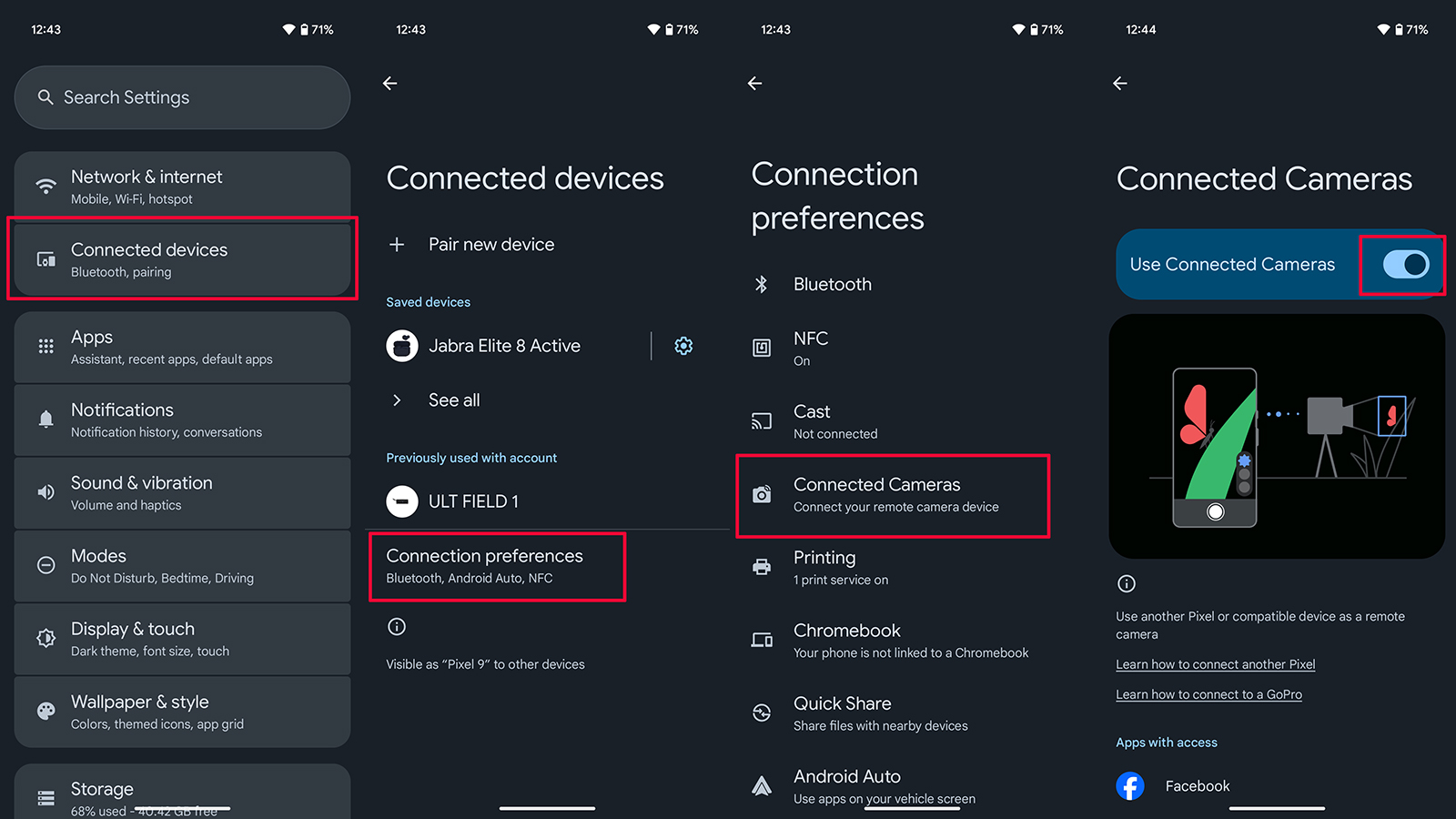
The feature may require a bit more setup to get going. If you don’t have cross-device services setup, then you will be prompted to set this up to allow other devices to connect to your Pixel. This will take you through each Google email associated with your phone, and you can choose which devices to allow in a device group.
Make sure you have the other Pixel phone you want to use added to your device group. Once the group is set up, make sure to tap Add on the other Pixel when you receive the notification to join the device group.
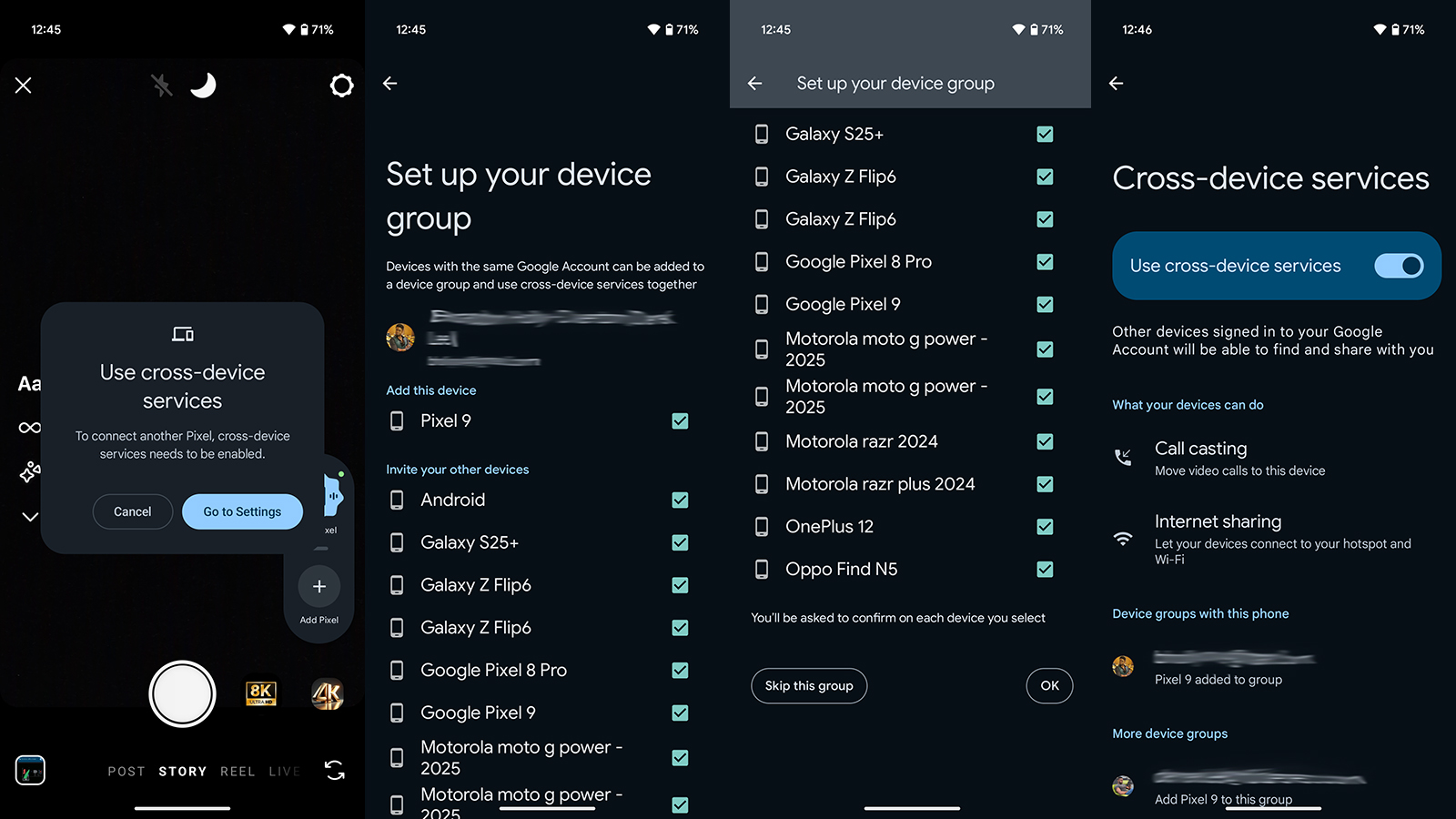
How to use Connected Cameras on a Pixel
Once it’s all set up, it’s time to try out Connected Cameras and see all the cool things it can do.
1. Once on and in a compatible app, you will find the floating Camera Picker option. If you leave this feature on all the time, simply touch and hold the Camera Picker in the app and drag it to the “X” at the bottom of the screen if you choose not to use it.
2. Tap the floating Camera Picker to view connected devices.
3. If you want to use a Pixel device, select Add Pixel as your remote camera. You will need to allow permissions on the secondary device to get started. (If you want to use a GoPro, go to Bluetooth, Connected Devices, and Pair new device, then put the camera in pairing mode and connect.)
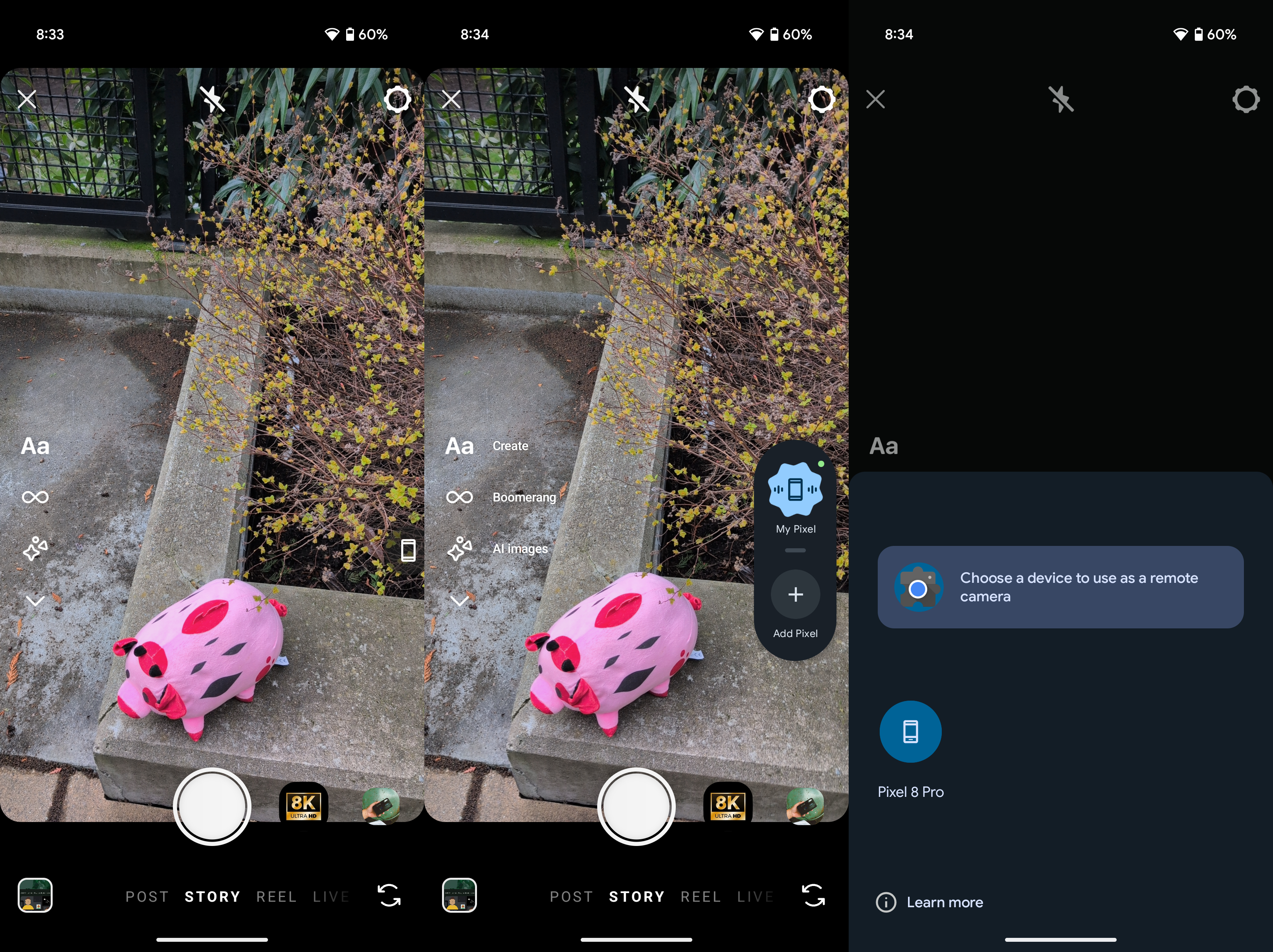
4. Once selected, the second device will open a camera viewfinder so you can position the device. You may need to grant access to the front or rear camera, depending on which one you want to use.
5. Once set up, you can start a live video from the primary phone, seamlessly switching from one phone (or other device) to the other using the Camera Picker. You will see a short three-second countdown whenever you switch phones.

Other details to note about Connected Cameras
You can connect any of the supported devices to function as your remote camera with the Connected Cameras feature. However, the devices need to be signed into the same Google account. Only one remote camera can be connected at a time. If you want to use a different device, disconnect the first camera and connect the other.
When recording, audio comes from the camera that is currently in use, so keep this in mind to ensure you get favorable sound to complement your video. Also, note that if you use a Bluetooth audio source, it can degrade the streaming quality of your video.
Connected Cameras is a useful new feature with the Google Pixel 9 series devices, which count among the best Android phones. It’s both convenient and fun for content creators looking to up their game or just experiment with recording and capturing moments in unique ways without having to own a complicated camera rig.

Content capture made easy
The foldable design of the Google Pixel 9 Pro Fold that allows you to orient in different ways makes it a perfect candidate as a second device to use with the new Connected Cameras feature in compatible Google Pixel devices. Plus, it’s a pretty slick foldable in its own right.

Keep your phone secure and easily accessible in your car with the Miracase Phone Holder for Your Car! This Amazon Best Seller is designed for easy installation and holds your phone firmly in place, ensuring a safe and convenient driving experience.
With a 4.3/5-star rating from 29,710 reviews, it’s a top choice for drivers! Plus, over 10,000 units sold in the past month! Get it now for just $15.99 on Amazon.
Help Power Techcratic’s Future – Scan To Support
If Techcratic’s content and insights have helped you, consider giving back by supporting the platform with crypto. Every contribution makes a difference, whether it’s for high-quality content, server maintenance, or future updates. Techcratic is constantly evolving, and your support helps drive that progress.
As a solo operator who wears all the hats, creating content, managing the tech, and running the site, your support allows me to stay focused on delivering valuable resources. Your support keeps everything running smoothly and enables me to continue creating the content you love. I’m deeply grateful for your support, it truly means the world to me! Thank you!
BITCOIN
bc1qlszw7elx2qahjwvaryh0tkgg8y68enw30gpvge Scan the QR code with your crypto wallet app |
DOGECOIN
D64GwvvYQxFXYyan3oQCrmWfidf6T3JpBA Scan the QR code with your crypto wallet app |
ETHEREUM
0xe9BC980DF3d985730dA827996B43E4A62CCBAA7a Scan the QR code with your crypto wallet app |
Please read the Privacy and Security Disclaimer on how Techcratic handles your support.
Disclaimer: As an Amazon Associate, Techcratic may earn from qualifying purchases.





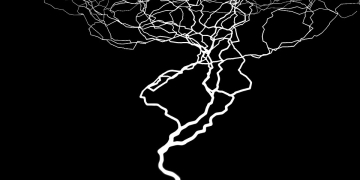



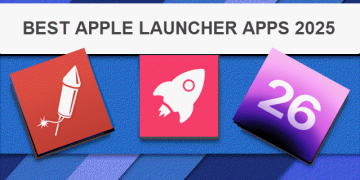
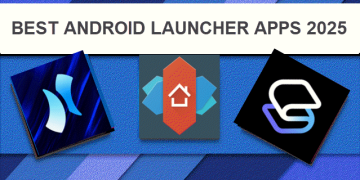
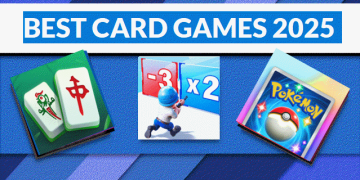
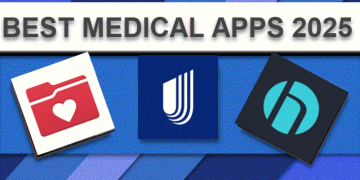
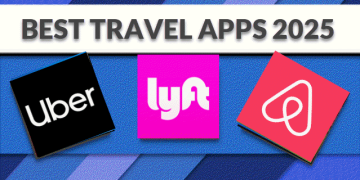
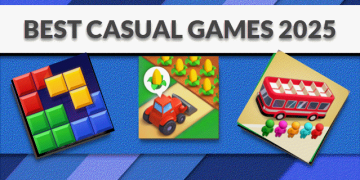
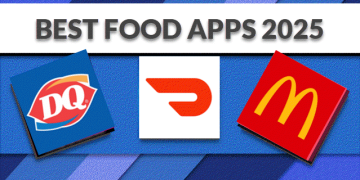
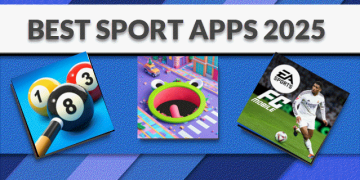
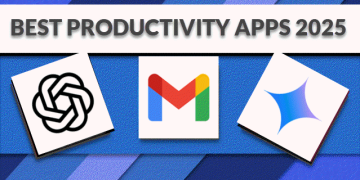









































![BASENOR 2024 2025 Tesla Model 3 Rear Trash Can Center Console Organizer [Carbon Edition]…](https://techcratic.com/wp-content/uploads/2025/06/71BGXnCENTL._AC_SL1500_-360x180.jpg)

























