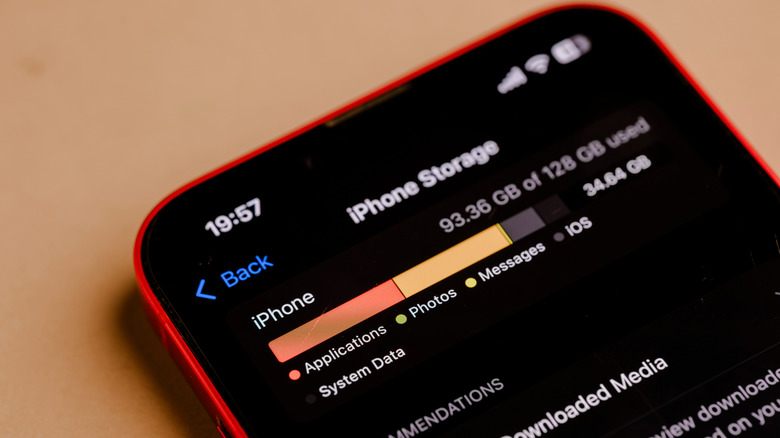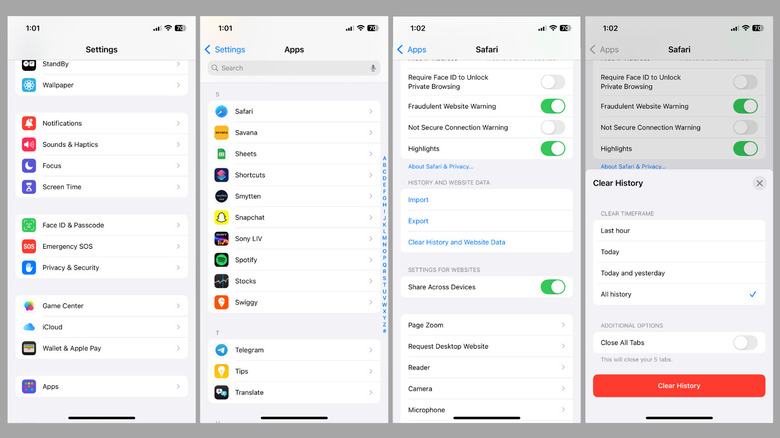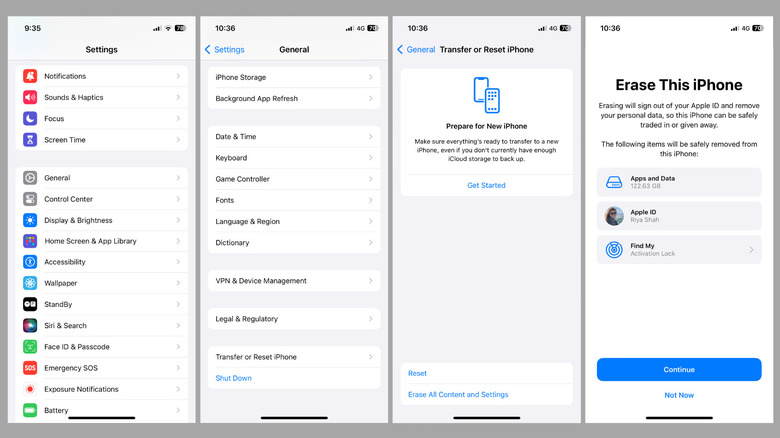staff@slashgear.com (Pankil Shah)
2025-03-25 13:15:00
www.slashgear.com
Over the years, Apple has increased the amount of internal storage space on an iPhone. Despite that, cleaning up your iPhone storage is something you should do from time to time. While doing that, you may notice “System Data” taking up a significant amount of your iPhone’s storage space, with no clear details about what this data includes.
Advertisement
Similar to your macOS, iOS displays various categories when you navigate to the iPhone Storage menu in the Settings app. This provides a detailed breakdown of all the items occupying your iPhone’s internal storage, including apps, photos, music, email, and more. In addition to these categories, you’ll also see one labeled “System Data,” which includes files that don’t fit into any of the existing categories. On older iPhone models running iOS 14 or earlier, this category was called “Other” storage.
System Data on iPhone primarily consists of temporary files, browser cache, and files used by iOS. Depending on your usage, System Data can vary largely, sometimes even exceeding 100GB. This can be a problem, especially if you have an iPhone with only 128GB or 256GB of storage space. The good news is that there are a few ways to reduce System Data storage on your iPhone. Below, we’ll walk you through the steps for doing just that. Let’s dive in!
Advertisement
Clear Safari data and configure iPhone to delete old messages
As you browse the web using Safari on your iPhone, it continues to accumulate cache files to reduce loading times and improve your experience. However, over time, this data can build up and take up a significant amount of storage space on your iPhone. Fortunately, iOS makes it easy to clear Safari’s data, so you can free up System Data storage easily. Here’s what you’ll need to do.
Advertisement
- Open the Settings app and scroll down to tap Apps.
- Find Safari on the list and tap on it.
- Scroll down to tap on Clear History and Website Data.
- Select “All history” and tap the Clear History button.
Another way to reduce System Data is by deleting old messages. By default, your iPhone stores all the messages you send and receive, which can cause the System Data storage to increase over time. To avoid this, you can configure your iPhone to automatically delete messages older than a month or a year. Here’s how to do that.
- Open the Settings app and head to Apps > Messages.
- Under the Message History section, tap Keep Messages.
- Set the storage duration to either 30 Days or 1 Year.
- Tap Delete to allow your iPhone to remove messages older than the specified period.
Once you do this, wait for some time, and your iPhone’s System Data storage will be reduced.
Backup and restore iPhone as new
Although clearing Safari data and deleting old messages can help reduce System Data, the most effective way to minimize it is by performing a factory reset and restoring your iPhone as new. Since this process erases all the data on your device, it also frees up System Data storage. Before you proceed, however, it’s best to back up your iPhone to iCloud so you don’t lose any apps or files. You may need to upgrade your plan if you don’t have enough iCloud storage space. Alternatively, you can back up your iPhone to a PC or Mac. Once you’ve backed up your data, follow these steps to factory reset the iPhone:
Advertisement
- Open the Settings app and scroll down to tap General.
- Tap Transfer or Reset iPhone.
- Select Erase All Content and Settings.
- Tap Continue and follow the on-screen prompts to finish the reset process.
Wait for a few minutes for the process to complete. Once done, you can restore your iPhone backup either from iCloud or your computer, depending on where you saved it. After that, your iPhone will be as good as new with all your data, and more importantly, System Data storage will be minimized.

PULIDIKI Car Cleaning Gel Universal Detailing Kit
Make car cleaning effortless with the PULIDIKI Car Cleaning Gel Universal Detailing Kit, a simple yet effective solution for keeping your vehicle spotless. With over 89,741 ratings and an impressive 4.1-star average, it’s no wonder this kit is a highly rated Amazon Best Seller.
Loved by over 40,000 buyers in just the past month, it’s an unbeatable deal for only $6.99. Perfect for cleaning those hard-to-reach areas, this detailing gel is a must-have for car enthusiasts. Order now for just $6.99 at Amazon!
Help Power Techcratic’s Future – Scan To Support
If Techcratic’s content and insights have helped you, consider giving back by supporting the platform with crypto. Every contribution makes a difference, whether it’s for high-quality content, server maintenance, or future updates. Techcratic is constantly evolving, and your support helps drive that progress.
As a solo operator who wears all the hats, creating content, managing the tech, and running the site, your support allows me to stay focused on delivering valuable resources. Your support keeps everything running smoothly and enables me to continue creating the content you love. I’m deeply grateful for your support, it truly means the world to me! Thank you!
BITCOIN
bc1qlszw7elx2qahjwvaryh0tkgg8y68enw30gpvge Scan the QR code with your crypto wallet app |
DOGECOIN
D64GwvvYQxFXYyan3oQCrmWfidf6T3JpBA Scan the QR code with your crypto wallet app |
ETHEREUM
0xe9BC980DF3d985730dA827996B43E4A62CCBAA7a Scan the QR code with your crypto wallet app |
Please read the Privacy and Security Disclaimer on how Techcratic handles your support.
Disclaimer: As an Amazon Associate, Techcratic may earn from qualifying purchases.








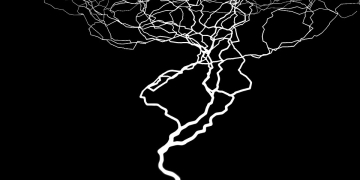



















































![Evil Brain From Outer Space (Retro Cover Art) [DVD]](https://techcratic.com/wp-content/uploads/2025/07/71yulOUN9UL._SL1000_-360x180.jpg)