2025-06-11 17:30:00
www.zdnet.com

When you want to download files from the internet, you typically open your web browser, go to the file in question, and let the downloading commence. But did you know you can do the same thing from the Linux command line? The command is wget.
The wget command uses multiple simultaneous connections that result in much faster downloads. On top of that, wget is capable of resuming downloads that were interrupted by networking issues, and, unlike web browsers, wget isn’t burdened by cookies, add-ons, and other features that can slow it down or make it less reliable — especially helpful when you need to download a larger file. Why relegate that to your browser?
Also: Want to save your old computer? Try one of these 8 Linux distros for free
Instead, if you’re using Linux, opt to go the wget route. Let me show you how.
How to install wget
What you’ll need: To make use of wget, you’ll need a running instance of Linux and a user with sudo privileges (for the installation).
Wget should be installed on your distribution by default. If not, here’s how to get it. Log into Linux and open a terminal window. From there, here are the commands for installing wget on Ubuntu, Arch, and Fedora-based distributions.
- For Ubuntu-based distributions – sudo apt-get install wget -y
- For Arch-based distributions – sudo pacman -S wget
- For Fedora-based distributions – sudo dnf install wget -y
- For openSUSE – sudo zypper wget
wget https://releases.ubuntu.com/24.04.2/ubuntu-24.04.2-desktop-amd64.iso
One thing to keep in mind is that the file will download to the directory in which you are currently working.
Let’s say you have the directory /ISOS and you want to download the Ubuntu ISO to that directory. For that, you use the -P option (for Path), like so:
wget -P /ISO/ https://releases.ubuntu.com/24.04.2/ubuntu-24.04.2-desktop-amd64.iso
How to download multiple files at once with wget
Here’s another cool trick. With wget, you can download multiple files at once. Here’s how.
First, you need to create a new file that will house the URLs for the files to be downloaded. Let’s say you want to download ISO files for Ubuntu, Fedora, and Arch Linux. Create the file with the command:
In that file, add the three URLs for the downloads, like so:
https://releases.ubuntu.com/24.04.2/ubuntu-24.04.2-desktop-amd64.iso https://download.fedoraproject.org/pub/fedora/linux/releases/42/Workstation/x86_64/iso/Fedora-Workstation-Live-42-1.1.x86_64.iso https://mirror.adectra.com/archlinux/iso/2025.06.01/archlinux-2025.06.01-x86_64.iso
Save and close the file.
To start the download, issue the command:
You can then walk away and let the downloads complete.
Also: The best Linux VPNs: Expert tested and reviewed
Let’s say a download gets interrupted. Instead of downloading the entire file again, just run the command with the -c option, like so:
wget -c https://releases.ubuntu.com/24.04.2/ubuntu-24.04.2-desktop-amd64.iso
If you’re downloading via a file (as we did above) and it gets interrupted, you could continue it like so:
And that’s all there is to using wget to more reliably (and quickly) download files to your Linux machine.
Get the morning’s top stories in your inbox each day with our Tech Today newsletter.
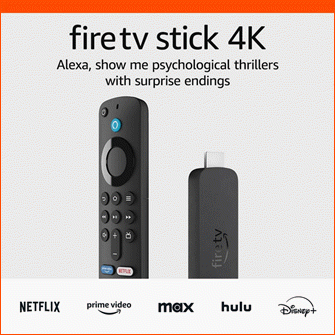
Keep your entertainment at your fingertips with the Amazon Fire TV Stick 4K! Enjoy streaming in 4K Ultra HD with access to top services like Netflix, Prime Video, Disney+, and more. With an easy-to-use interface and voice remote, it’s the ultimate streaming device, now at only $21.99 — that’s 56% off!
With a 4.7/5-star rating from 43,582 reviews and 10K+ bought in the past month, it’s a top choice for home entertainment! Buy Now for $21.99 on Amazon!
Help Power Techcratic’s Future – Scan To Support
If Techcratic’s content and insights have helped you, consider giving back by supporting the platform with crypto. Every contribution makes a difference, whether it’s for high-quality content, server maintenance, or future updates. Techcratic is constantly evolving, and your support helps drive that progress.
As a solo operator who wears all the hats, creating content, managing the tech, and running the site, your support allows me to stay focused on delivering valuable resources. Your support keeps everything running smoothly and enables me to continue creating the content you love. I’m deeply grateful for your support, it truly means the world to me! Thank you!
|
BITCOIN
bc1qlszw7elx2qahjwvaryh0tkgg8y68enw30gpvge Scan the QR code with your crypto wallet app |
|
DOGECOIN
D64GwvvYQxFXYyan3oQCrmWfidf6T3JpBA Scan the QR code with your crypto wallet app |
|
ETHEREUM
0xe9BC980DF3d985730dA827996B43E4A62CCBAA7a Scan the QR code with your crypto wallet app |
Please read the Privacy and Security Disclaimer on how Techcratic handles your support.
Disclaimer: As an Amazon Associate, Techcratic may earn from qualifying purchases.











































![Lost Lands 8: Sand Captivity CE [02] Let's Play walkthrough – Part 2](https://techcratic.com/wp-content/uploads/2025/06/1750287765_maxresdefault-360x180.jpg)










![Alien Abduction: Answers [DVD]](https://techcratic.com/wp-content/uploads/2025/06/71cxDqEySrL._SL1500_-360x180.jpg)





















