2025-06-19 10:36:00
www.zdnet.com

Must. Connect. To. Linux.
Jack Wallen/ZDNET
Almost daily, I need to send a file from my Pop!_OS Linux desktop to my Android device. Over the years, I’ve found some solutions, but this latest option, called Packet, makes sending files from Linux to Android a breeze.
Packet works with Quick Share, and both desktop and mobile devices only have to be on the same wireless network to function. Once on the same network, sending a file to Android is simple.
Also: My 6 favorite open-source Android apps from the Google Play store
Let me show you how to install and use Packet on Linux.
Installing Packet
What you’ll need: Packet is available as a Flatpak app, so you’ll need a Linux distribution with the universal package manager installed.
You’ll also need an Android phone or tablet that includes Nearby Share (most versions of Android since Marshmallow) and a user with sudo privileges.
The first thing to do is open your default terminal window on your Linux machine.
The installation of Packet can be done with a single command:
flatpak install flathub io.github.nozwock.Packet
You’ll need to answer whether you want Packet installed system-wide or just for you.
Also: 5 MacOS-like Linux distros that can rescue your old Intel Mac before support ends
Once you’ve made that choice, okay the installation and wait for it to finish.
Finally, you can either log out and log back in (so Packet can be launched from your desktop menu), or you can run the app with the command:
flatpak run io.github.nozwock.Packet
Using Packet
Now that you have Packet installed, here’s how you use it.
1. Connect to the same network
Before you use Packet, ensure both your desktop/laptop and your Android device are on the same wireless network.
2. Add your first file
From the main Packet window, click Add File and then, via your file manager, locate and select the file you want to add.
The Packet window is simple to use.
Screenshot by Jack Wallen/ZDNET
3. Open Files
On your Android device, open Files and then tap Quick Share.
You’ll find the Quick Share button at the bottom-right corner of the Files window.
Screenshot by Jack Wallen/ZDNET
4. Send the file
With Quick Share open on your Android device, it should then be listed in Packet. Click the name of your phone and then tap Accept on your Android device to accept the file being sent.
Once the file has been sent, you can then delete it from Packet. If you don’t delete the file, the next time you go to send a file, it will be sent, along with the new file.
5. Receiving files
If you want to receive files from Android, it’s possible. However, you’ll have to make a configuration change. Click the three horizontal line menu and click Preferences.
Also: I’ve used virtually every Linux distro, but this one has a fresh perspective
In the Preferences window, scroll to the bottom and click the On/Off slider for Static Network Port until it’s in the On position. Once you’ve done that step, you’ll need to open the 9300 port for your firewall.
If you’re using a Ubuntu-based distribution, that process is handled with the command:
sudo ufw allow 9300
You can change the static port number (but remember to open it on your firewall).
Screenshot by Jack Wallen/ZDNET
At this point, you can send files from Android to Linux, using the Quick Share feature. You’ll receive those files via Packet, and they’ll be saved in your ~/Downloads folder (which can be changed in Preferences).
Also: 6 features I wish Linux would borrow from MacOS
And that’s all there is to sending and receiving files between Linux and Android, with the help of Packet.
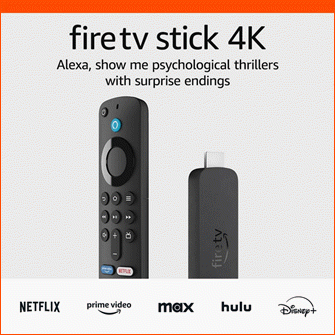
Keep your entertainment at your fingertips with the Amazon Fire TV Stick 4K! Enjoy streaming in 4K Ultra HD with access to top services like Netflix, Prime Video, Disney+, and more. With an easy-to-use interface and voice remote, it’s the ultimate streaming device, now at only $21.99 — that’s 56% off!
With a 4.7/5-star rating from 43,582 reviews and 10K+ bought in the past month, it’s a top choice for home entertainment! Buy Now for $21.99 on Amazon!
Help Power Techcratic’s Future – Scan To Support
If Techcratic’s content and insights have helped you, consider giving back by supporting the platform with crypto. Every contribution makes a difference, whether it’s for high-quality content, server maintenance, or future updates. Techcratic is constantly evolving, and your support helps drive that progress.
As a solo operator who wears all the hats, creating content, managing the tech, and running the site, your support allows me to stay focused on delivering valuable resources. Your support keeps everything running smoothly and enables me to continue creating the content you love. I’m deeply grateful for your support, it truly means the world to me! Thank you!
|
BITCOIN
bc1qlszw7elx2qahjwvaryh0tkgg8y68enw30gpvge Scan the QR code with your crypto wallet app |
|
DOGECOIN
D64GwvvYQxFXYyan3oQCrmWfidf6T3JpBA Scan the QR code with your crypto wallet app |
|
ETHEREUM
0xe9BC980DF3d985730dA827996B43E4A62CCBAA7a Scan the QR code with your crypto wallet app |
Please read the Privacy and Security Disclaimer on how Techcratic handles your support.
Disclaimer: As an Amazon Associate, Techcratic may earn from qualifying purchases.















































![5PCS for 2021-2025 Tesla Model Y [Upgraded] Flocked Center Console Organizer Tray…](https://techcratic.com/wp-content/uploads/2025/06/71kMYYYSb5L._AC_SL1500_-360x180.jpg)





























