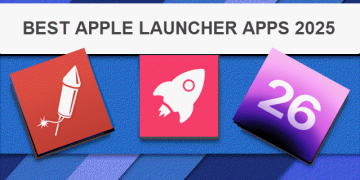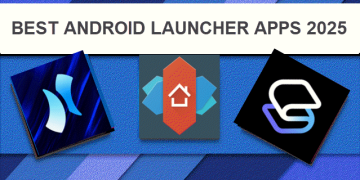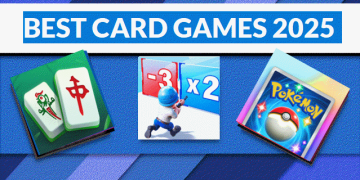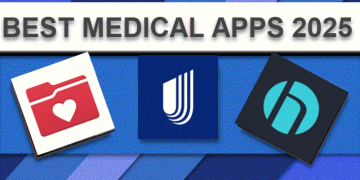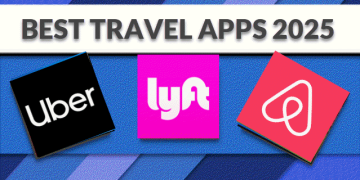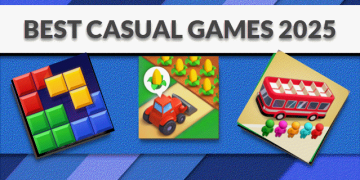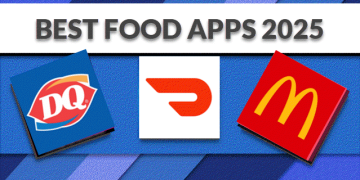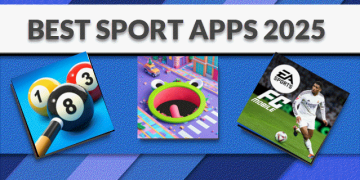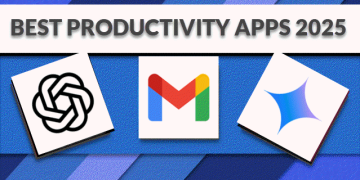2025-06-20 03:00:00
www.zdnet.com

Few things ruin the joy of watching a good show more than suddenly seeing that rotating asterisk symbol or swirly icon that tells you your TV is buffering. Or maybe it’s stuttering, or altogether freezing. If this is happening on your Roku TV, don’t give up on it just yet.
Also: How to disable ACR on your TV (and why doing so makes such a big difference)
Like phones and computers, Rokus have caches that accumulate temporary data, which inevitably slows them down over time. There are simple ways to clear up this hidden clutter and get your Roku TV behaving like its normal, healthy self.
Here are a few methods to clear your Roku’s cache, improve its speed, and make shows play smoothly again.
1. Start by unplugging it
This one almost sounds too easy to bother with, but it’s commonly the first step tech troubleshooters take when fixing fussy devices. Sometimes it even does the trick. Unplug the unit, walk away for a few minutes to let all those electronic pulses fizzle out, and plug it back in.
2. Restart via settings
This isn’t a factory reset, but you won’t want to do it in the middle of watching “Yellow Jackets” because your regularly scheduled program will definitely be interrupted. Follow these steps, and your TV should restart in about 30 seconds.
- From the Home screen, go to Settings (at the end of the list).
- Select System, then Power.
- Choose System Restart and confirm by clicking Restart.
3. Restart via remote
If issues persist after that quick fix, try this hidden function by using the Roku remote.
- Go to the Home menu, ensuring the Home option on the left is highlighted.
- Press the Home button five times.
- Press the Up arrow once.
- Press the Rewind button twice.
- Press the Fast Forward button twice.
- Wait for your Roku to restart.
4. Uninstall and reinstall apps
If you’re having extra trouble with a particular app that you suspect might be causing problems, it’s a good idea to uninstall and reinstall it. You can do this for any number of apps, but keep in mind that reinstalling the app will erase all user data and settings, requiring a complete setup afterward.
Also: Which Roku streaming stick should you buy in 2025? My choice is obvious
- From the Home screen, highlight the problematic app (do not open it).
- Press the * button on your remote.
- Select Remove Channel from the pop-up menu.
- Reinstall the app, and take the time to set it up again.
5. Reset your network connection
Your Wi-Fi signal may be strong, but there could still be a hiccup in your device-to-network interface. There’s no harm in giving it a shot, although the process will reboot your Roku and you’ll need to reenter your Wi-Fi password after it’s done. This will remove all network details, Wi-Fi passwords, and settings for both wired and wireless connections.
Keep in mind that if you have any other devices connected to your Roku TV (such as a soundbar or streaming stick), you may need to reconnect those devices as well after doing a network connection reset.
- Go to Settings from the main menu.
- Select System, then Advanced System Settings.
- Choose Network Connection Reset, then Reset Connection.
- Wait for your Roku to restart.
- Go back to Network, then select Set Up Connection.
- Select Wireless and choose your Wi-Fi network from the list.
- Enter its password using the on-screen keyboard and select Connect.
6. Reset the whole Roku TV
Doing a factory reset for any device is a lot like treating a back injury with surgery — a last resort — and nobody wants to go through with it. It will erase all your personal settings, user profiles, login credentials, and installed apps. If the above steps haven’t panned out, here’s how to return your Roku to its original state.
Also: How to clear the cache on your TV (and why it makes such a big difference)
- As above, go to Settings.
- Select System, then Advanced System Settings.
- Choose Factory Reset. A confirmation code will appear below the number pad on the right.
- Enter that number, then select Start Factory Reset.
- Your Roku will initiate the hard reset process, and it will take a few minutes to fully reboot.
Hopefully, it won’t come to this (the dreaded factory reset), but it will definitely work if needed. By trying some of the prior methods above, you have a good chance of making your Roku fun to watch again.
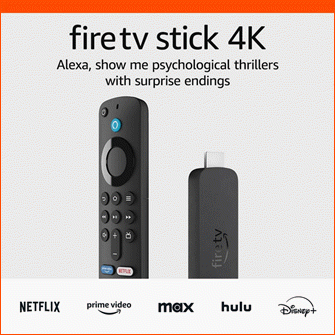
Keep your entertainment at your fingertips with the Amazon Fire TV Stick 4K! Enjoy streaming in 4K Ultra HD with access to top services like Netflix, Prime Video, Disney+, and more. With an easy-to-use interface and voice remote, it’s the ultimate streaming device, now at only $21.99 — that’s 56% off!
With a 4.7/5-star rating from 43,582 reviews and 10K+ bought in the past month, it’s a top choice for home entertainment! Buy Now for $21.99 on Amazon!
Help Power Techcratic’s Future – Scan To Support
If Techcratic’s content and insights have helped you, consider giving back by supporting the platform with crypto. Every contribution makes a difference, whether it’s for high-quality content, server maintenance, or future updates. Techcratic is constantly evolving, and your support helps drive that progress.
As a solo operator who wears all the hats, creating content, managing the tech, and running the site, your support allows me to stay focused on delivering valuable resources. Your support keeps everything running smoothly and enables me to continue creating the content you love. I’m deeply grateful for your support, it truly means the world to me! Thank you!
BITCOIN
bc1qlszw7elx2qahjwvaryh0tkgg8y68enw30gpvge Scan the QR code with your crypto wallet app |
DOGECOIN
D64GwvvYQxFXYyan3oQCrmWfidf6T3JpBA Scan the QR code with your crypto wallet app |
ETHEREUM
0xe9BC980DF3d985730dA827996B43E4A62CCBAA7a Scan the QR code with your crypto wallet app |
Please read the Privacy and Security Disclaimer on how Techcratic handles your support.
Disclaimer: As an Amazon Associate, Techcratic may earn from qualifying purchases.