2025-06-24 08:35:00
www.zdnet.com

Google released Android 16 a bit earlier than expected, and although it was missing some crucial features, there are key additions to the platform that go a long way to improve security.
This was an important step forward, as the need for improved security grows every year. Without companies like Google, Apple, and others upping the ante on security, the mobile space would wind up the wild west of the technological landscape, with ne’er-do-wells popping up all over the place, stealing data at will.
Also: How to turn on Android’s Private DNS mode — and why it’s an absolute must for security
Well, Google has taken a pretty big step forward with Android 16 in the form of two key features, which I’m going to explain here.
1. Identity Check
This feature was actually added back in 2024, but it wasn’t until the release of Android 16 that it started receiving much attention. What is Identity Check?
Let’s say you’re away from home (which you’ve designated as a trusted location; more on that in a bit). While you’re gone, someone gains access to your phone and either goes to make changes to critical security settings or attempts to access saved passwords or other sensitive information. Because the phone is away from your trusted location, when that person tries to make those changes, biometric authentication will prevent them from accessing those features or data.
Also: 7 simple things I always do on Android to protect my privacy – and why you should too
Here’s the thing about Identity Check: it’s not easy to find. The best way to locate the feature is to open the Settings app and search for “identity check.” Once on the Identity Check page, you can enable the feature (it should be enabled by default) and add a trusted location. Once you’ve added a trusted location, biometrics won’t be required for that particular place.
Enable Identity Check but I would not add Trusted Places (so you’re getting most out of Android’s new security feature).
Jack Wallen/ZDNET
Personally, I’ve opted not to add a trusted place to ensure I get the most out of my Pixel 9 Pro’s security. That, of course, is up to you. Since I go by the mantra “better safe than sorry,” I’ll opt out of any possibility of bypassing security.
2. Advanced Protection
This new addition to Android brings together several strong security measures to protect against spyware, malicious apps, insecure connections, and online threats.
Advanced Protection might be the most advanced protection Android has had to date.
Jack Wallen/ZDNET
When you enable Advanced Protection (it’s enabled by default), the following safeguards are enabled:
- Device safety (protects against lost, stolen, or confiscated phones)
- Apps (protects against memory bugs and malicious apps)
- Networks (prevents insecure connections)
- Web (protects against unsafe websites)
- Phone by Google (protects against spam calls)
- Google Messages (protects against spam and scams)
Also: Your Android phone is getting a big security upgrade for free – these Pixel models included
All of the above protection happens by simply enabling Advanced Protection. You tap the On/Off slider until it’s in the On position, and your Android phone is protected.
One more thing: Account Protection
There is, however, one more thing you can do. On the same Advanced Protection page, you’ll see an entry labeled “Account Protection.” If you tap that (and then authenticate), you can enable Advanced Protection for your Google account to safeguard you from targeted online attacks. Once on the resulting page, tap “Enroll in Advanced Protection.”
Make sure you add and confirm a recovery email as well.
Jack Wallen/ZDNET
And that’s it. Once you’ve enabled these features (and enrolled your Google account in Advanced Protection), your information and phone will be better protected against harm.
Also: How to clear your Android phone’s cache and make it feel like new
I would highly recommend using both of these features as soon as your phone is upgraded to Android 16.
Get the morning’s top stories in your inbox each day with our Tech Today newsletter.
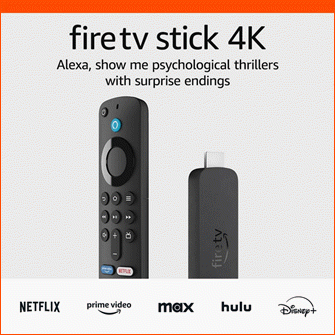
Keep your entertainment at your fingertips with the Amazon Fire TV Stick 4K! Enjoy streaming in 4K Ultra HD with access to top services like Netflix, Prime Video, Disney+, and more. With an easy-to-use interface and voice remote, it’s the ultimate streaming device, now at only $21.99 — that’s 56% off!
With a 4.7/5-star rating from 43,582 reviews and 10K+ bought in the past month, it’s a top choice for home entertainment! Buy Now for $21.99 on Amazon!
Help Power Techcratic’s Future – Scan To Support
If Techcratic’s content and insights have helped you, consider giving back by supporting the platform with crypto. Every contribution makes a difference, whether it’s for high-quality content, server maintenance, or future updates. Techcratic is constantly evolving, and your support helps drive that progress.
As a solo operator who wears all the hats, creating content, managing the tech, and running the site, your support allows me to stay focused on delivering valuable resources. Your support keeps everything running smoothly and enables me to continue creating the content you love. I’m deeply grateful for your support, it truly means the world to me! Thank you!
BITCOIN
bc1qlszw7elx2qahjwvaryh0tkgg8y68enw30gpvge Scan the QR code with your crypto wallet app |
DOGECOIN
D64GwvvYQxFXYyan3oQCrmWfidf6T3JpBA Scan the QR code with your crypto wallet app |
ETHEREUM
0xe9BC980DF3d985730dA827996B43E4A62CCBAA7a Scan the QR code with your crypto wallet app |
Please read the Privacy and Security Disclaimer on how Techcratic handles your support.
Disclaimer: As an Amazon Associate, Techcratic may earn from qualifying purchases.









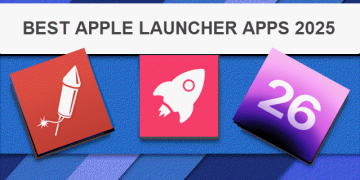
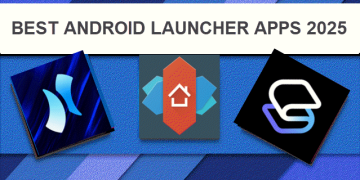
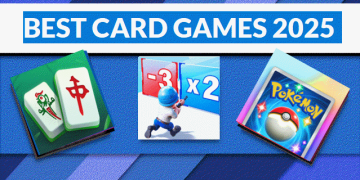
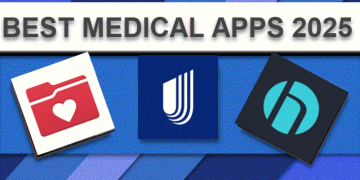
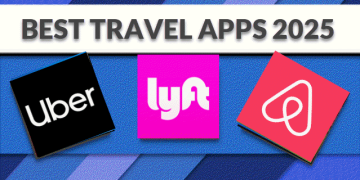
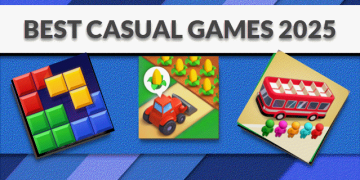
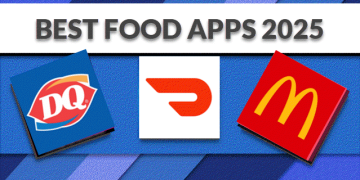
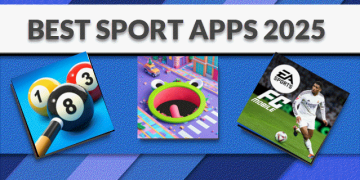
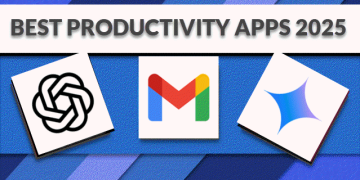






















![Patriot Games [Blu-ray]](https://techcratic.com/wp-content/uploads/2025/06/91Btm-RZ6L._SL1500_-360x180.jpg)








































