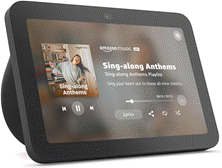Khamosh Pathak
2025-06-30 12:00:00
lifehacker.com
Adding things to Reminders on the iPhone necessitates several steps. You have to open the app, then find the relevant list, then enter the task. Sure, you can use Siri, but in my experience Siri makes mistakes, and I prefer to type things out. In the past, I’ve used and recommended the RemindMeFaster app, which reduces the work required to one tap. Now, Apple has integrated that concept directly into iOS 26, leading to a superior (and faster) experience for adding tasks to the Reminders app.
iOS 26’s New Reminder control can be added to the Control Center, Lock Screen, or the Action button. No matter where you trigger it, it brings up a quick entry system that floats above everything else, letting you add reminders with due dates, location, and the list of your choice.
Setting up the new quick reminders shortcut
As mentioned above, you can add the New Reminder control to one of three new places. For fastest entry, you can choose the Lock Screen or Control Center option.
Open the Control Center, tap and hold in an empty area, and tap Add a Control. Now, search for and add the New Reminder control. You are then free to put it anywhere in the Control Center, and you can expand its size as well.

Credit: Khamosh Pathak
Similarly, go to the Lock screen, tap and hold the wallpaper, choose Customize, and then choose one the two Control buttons at the bottom. Switch it to the New Reminder control, and you’re good to go.
To add it to the Action button, got to Settings > Action Button > Controls > Choose a Control > New Reminder.
I’ve personally set the New Reminder toggle in Control Center, right at the bottom. I don’t use any Action button actions, and I like to keep the Torch and Camera icons on the lock screen, so Control Center is the best option for me.
What do you think so far?
Using the new quick reminders shortcut

Credit: Khamosh Pathak
Now that the New Reminder control is front and center, it’s time to test it out.
Tapping on it will reveal a new floating window on the top of the iPhone screen (this will work on iPad and Mac as well).
Here, you can tap on the dropdown icon to select a list—it will remember the list you used last, so you won’t need to change it every single time. Next, type out the reminder, and you can even add notes here (pasting in notes works as expected). Then, you can use natural language to add a due date (e.g., typing “tomorrow at 9 AM” and then choosing the time from the suggestion bar). You an add a location, or Flag it as an important task. Then, tap the Checkmark icon to save the reminder.
Stay updated with the Echo Show 8 (3rd Gen) – your ultimate hands-free assistant for news, entertainment, and more. With 10K+ bought in the past month, 14,769 ratings, and an impressive 4.5 out of 5 stars, this device is a must-have!
Order now for only $149.99 at Amazon!
Help Power Techcratic’s Future – Scan To Support
If Techcratic’s content and insights have helped you, consider giving back by supporting the platform with crypto. Every contribution makes a difference, whether it’s for high-quality content, server maintenance, or future updates. Techcratic is constantly evolving, and your support helps drive that progress.
As a solo operator who wears all the hats, creating content, managing the tech, and running the site, your support allows me to stay focused on delivering valuable resources. Your support keeps everything running smoothly and enables me to continue creating the content you love. I’m deeply grateful for your support, it truly means the world to me! Thank you!
BITCOIN
bc1qlszw7elx2qahjwvaryh0tkgg8y68enw30gpvge Scan the QR code with your crypto wallet app |
DOGECOIN
D64GwvvYQxFXYyan3oQCrmWfidf6T3JpBA Scan the QR code with your crypto wallet app |
ETHEREUM
0xe9BC980DF3d985730dA827996B43E4A62CCBAA7a Scan the QR code with your crypto wallet app |
Please read the Privacy and Security Disclaimer on how Techcratic handles your support.
Disclaimer: As an Amazon Associate, Techcratic may earn from qualifying purchases.






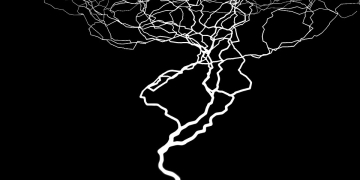


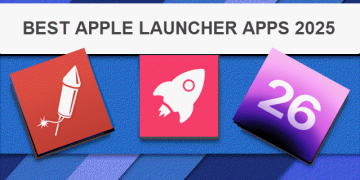
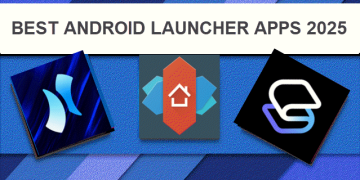
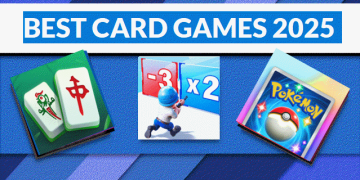
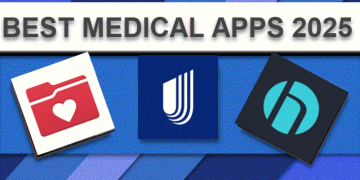
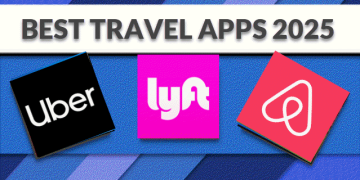
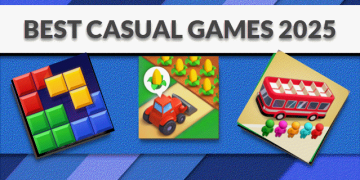
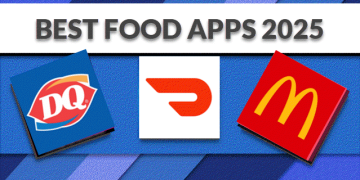
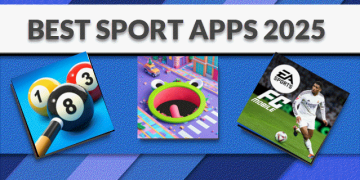
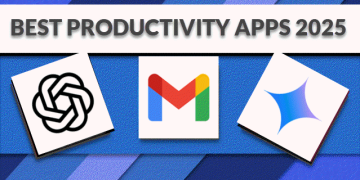



















![[Gigastone] Micro SD Card 32GB 5-Pack, Gaming Plus, MicroSDHC Memory Card for…](https://techcratic.com/wp-content/uploads/2025/07/619ev8iBvzL._AC_SL1000_-360x180.jpg)