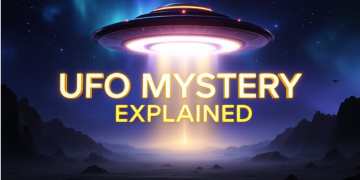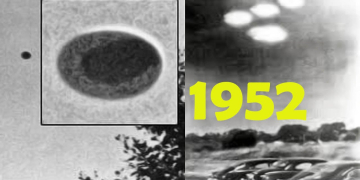2025-07-01 11:15:00
www.zdnet.com

AI has finally started to trickle into the Linux command line. Thanks to the likes of Ollama, this reality is no longer avoidable: it’s here, and it’s not going anywhere. That’s not to say you have to use AI in your Linux terminal, but you can. For those who benefit from AI and often use the Linux Command Line Interface (CLI), the combination of the two can be a very powerful productivity boost.
Yes, you can get the power of Gemini AI directly in your Linux terminal.
Also: My two favorite AI apps on Linux – and how I use them to get more done
Gemini CLI is a locally installed tool that can be used for a wide range of tasks, such as content generation, problem solving, deep research, and even task management. Although the original focus of Gemini CLI was on developers, it can also be used by end users who want to access AI without having to use a web browser or a third-party GUI.
The problem with Gemini CLI is that it’s a bit tricky to install. Fortunately, I’m here to help you with that.
How to install Gemini CLI on Ubuntu
What you’ll need: The only things you’ll need are a running instance of Ubuntu Linux (or a distribution based on Ubuntu), a user with sudo privileges, and a working Google account. Make sure you’ve already signed in to your Google account with your default web browser before running Gemini CLI for the first time.
Next, we’re going to install Node.js (because Gemini CLI is installed with the Node.js package manager, npm). To install Node.js, issue the command:
sudo apt-get install nodejs -y
Now, we can install NPM with the command:
sudo apt-get install npm -y
I’ve come across several pieces of documentation that instruct how to install Gemini CLI with npm, but many of them wind up with the gemini command not found. The only sure way to install Gemini CLI properly is with the command:
sudo npm install -g @google/gemini-cli
When that finishes, you’re ready to run Gemini.
Note: If you get an error when trying to run Gemini, you might have to install the latest version of Node.js, which can be done with the following commands:
curl -fsSL https://deb.nodesource.com/setup_23.x -o nodesource_setup.sh
sudo -E bash nodesource_setup.sh
sudo apt-get install nodejs -y
After running the above, you’ll have to reinstall npm with:
sudo apt-get install npm -y
Gemini first run steps
1. Run Gemini
The first thing you must do is run Gemini with the command:
gemini
2. Select your theme
Gemini will prompt you to select a theme. Since this is a curses-based application, use your arrow keys to select the theme you want, then hit Enter on your keyboard.
Also: How I feed my files to a local AI for better, more relevant responses
You can select from any one of the included themes.
Jack Wallen/ZDNET
3. Select your authentication method
You read that right: you have to log in with your Google account. There are other ways to authenticate (Gemini API Key or Vertex AI), but using your Google account is the easiest method. Make sure “Login with Google” is selected, then hit Enter on your keyboard.
Also: Here’s how I finally cracked a tricky Linux problem with this AI terminal app
I would recommend using the Google Authentication method, as it’s the easiest.
Jack Wallen/ZDNET
4. Authenticate
When you hit Enter on your keyboard, your default web browser will open, where you can select the Google account you want to use. Once you’ve authenticated, the terminal window will change to a Gemini prompt, where you can type your first query.
Also: The first 5 Linux commands every new user should learn
You are now ready to run your first query.
Jack Wallen/ZDNET
And that is how you install the Gemini CLI tool on Linux. Enjoy the power of AI in your terminal.
Also: How to run DeepSeek AI locally to protect your privacy – 2 easy ways
Get the morning’s top stories in your inbox each day with our Tech Today newsletter.
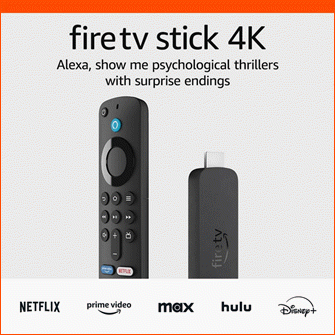
Keep your entertainment at your fingertips with the Amazon Fire TV Stick 4K! Enjoy streaming in 4K Ultra HD with access to top services like Netflix, Prime Video, Disney+, and more. With an easy-to-use interface and voice remote, it’s the ultimate streaming device, now at only $21.99 — that’s 56% off!
With a 4.7/5-star rating from 43,582 reviews and 10K+ bought in the past month, it’s a top choice for home entertainment! Buy Now for $21.99 on Amazon!
Help Power Techcratic’s Future – Scan To Support
If Techcratic’s content and insights have helped you, consider giving back by supporting the platform with crypto. Every contribution makes a difference, whether it’s for high-quality content, server maintenance, or future updates. Techcratic is constantly evolving, and your support helps drive that progress.
As a solo operator who wears all the hats, creating content, managing the tech, and running the site, your support allows me to stay focused on delivering valuable resources. Your support keeps everything running smoothly and enables me to continue creating the content you love. I’m deeply grateful for your support, it truly means the world to me! Thank you!
BITCOIN
bc1qlszw7elx2qahjwvaryh0tkgg8y68enw30gpvge Scan the QR code with your crypto wallet app |
DOGECOIN
D64GwvvYQxFXYyan3oQCrmWfidf6T3JpBA Scan the QR code with your crypto wallet app |
ETHEREUM
0xe9BC980DF3d985730dA827996B43E4A62CCBAA7a Scan the QR code with your crypto wallet app |
Please read the Privacy and Security Disclaimer on how Techcratic handles your support.
Disclaimer: As an Amazon Associate, Techcratic may earn from qualifying purchases.







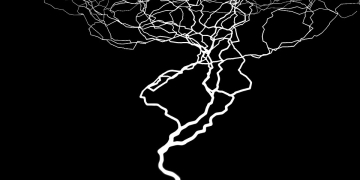

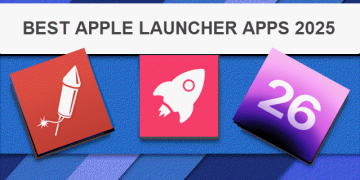
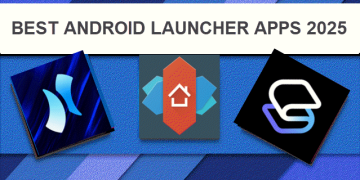
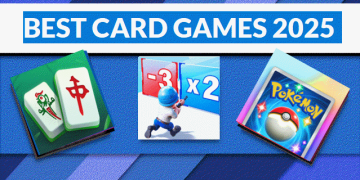
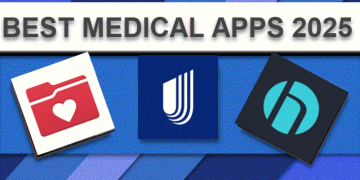
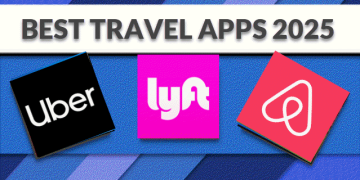
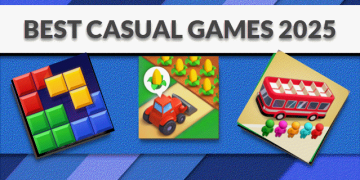
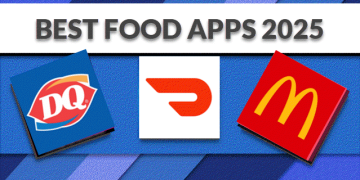
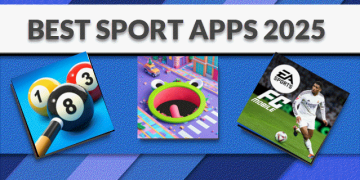
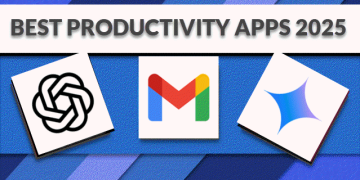


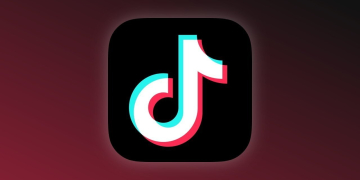
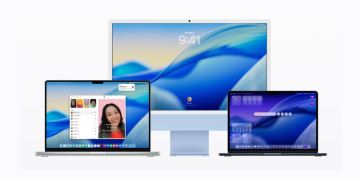
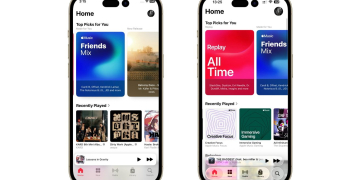












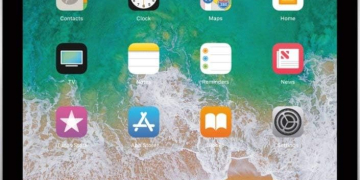

















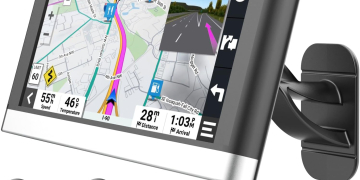








![I Want to Believe 2: UFOs & UAPs [DVD]](https://techcratic.com/wp-content/uploads/2025/07/610qUN-KiL._SL1000_-360x180.jpg)