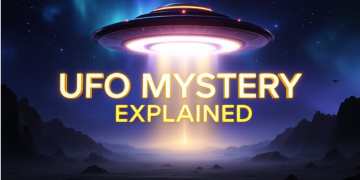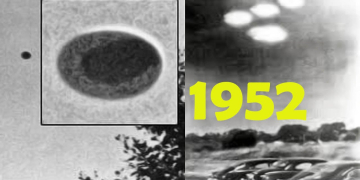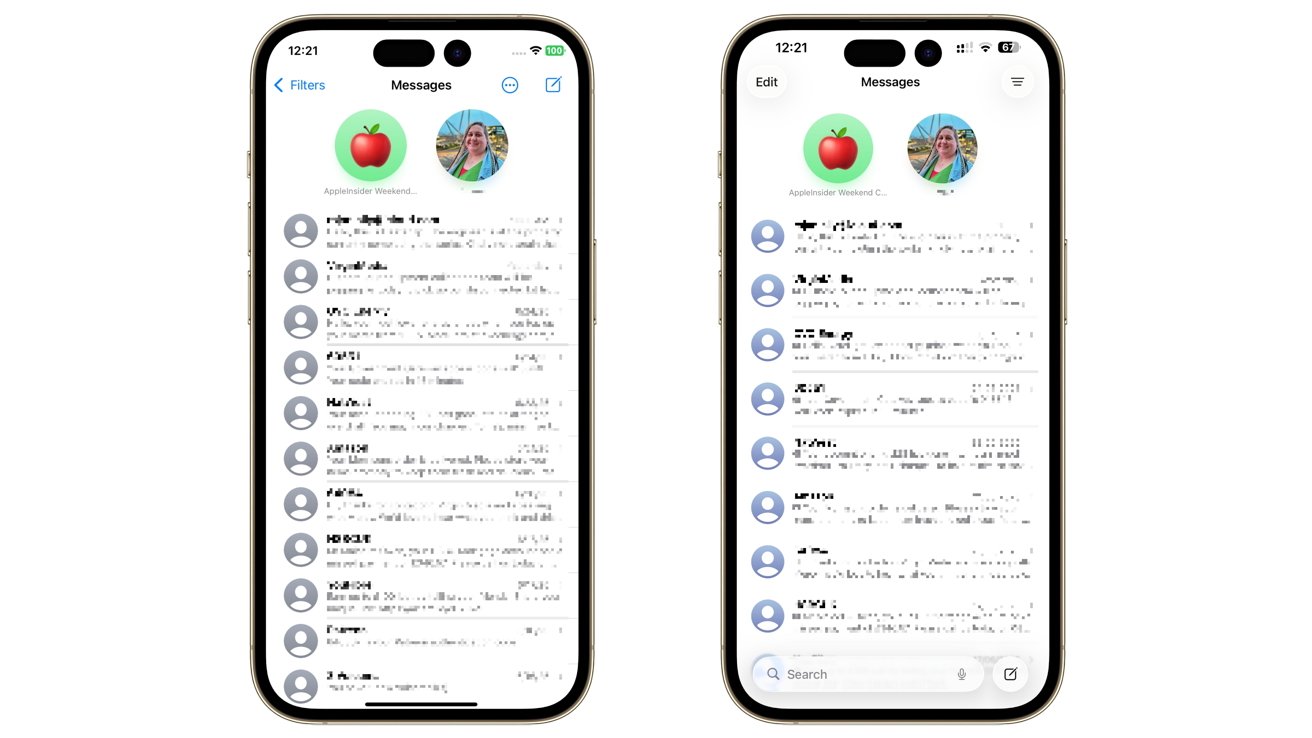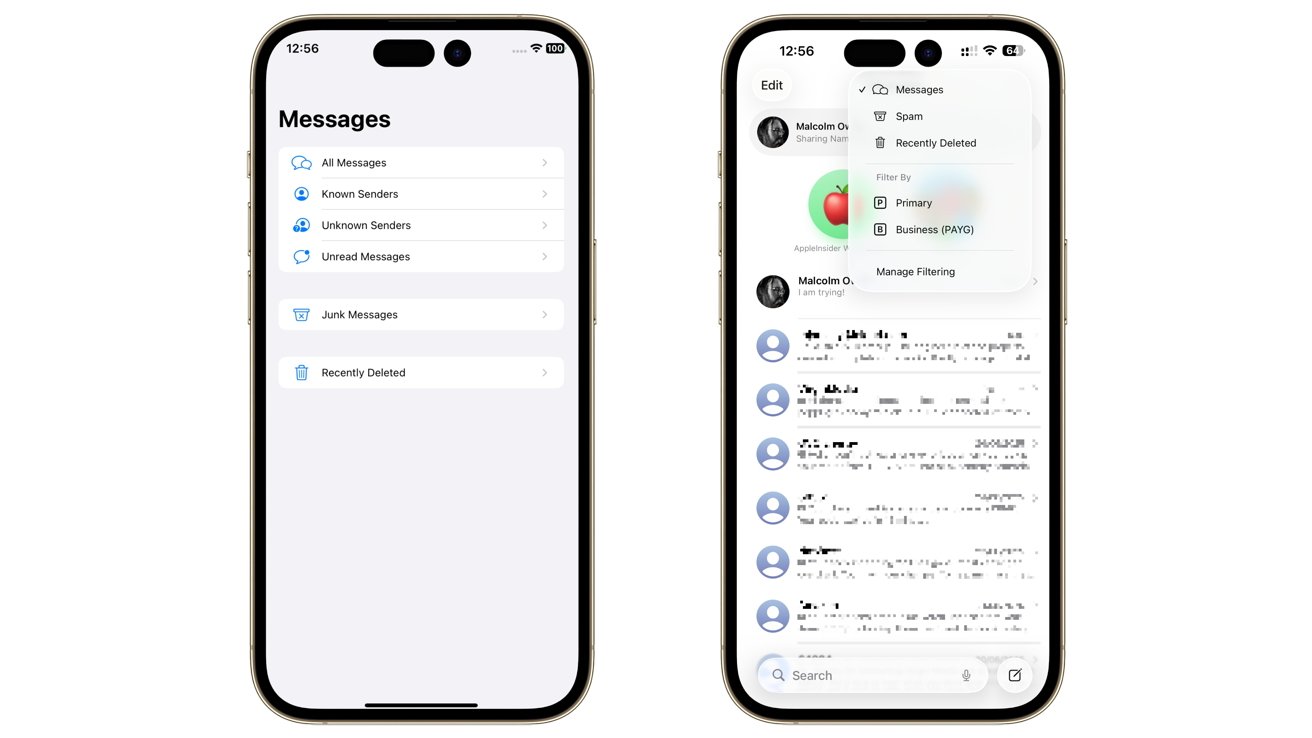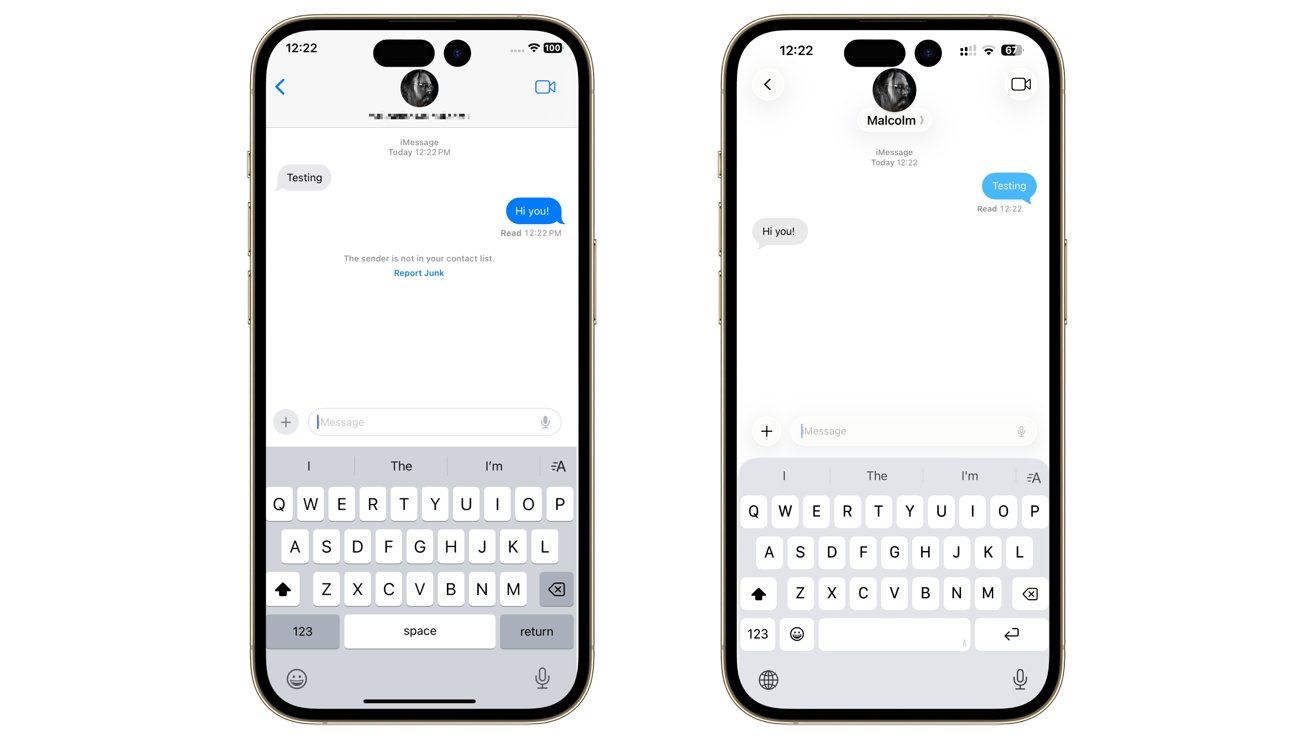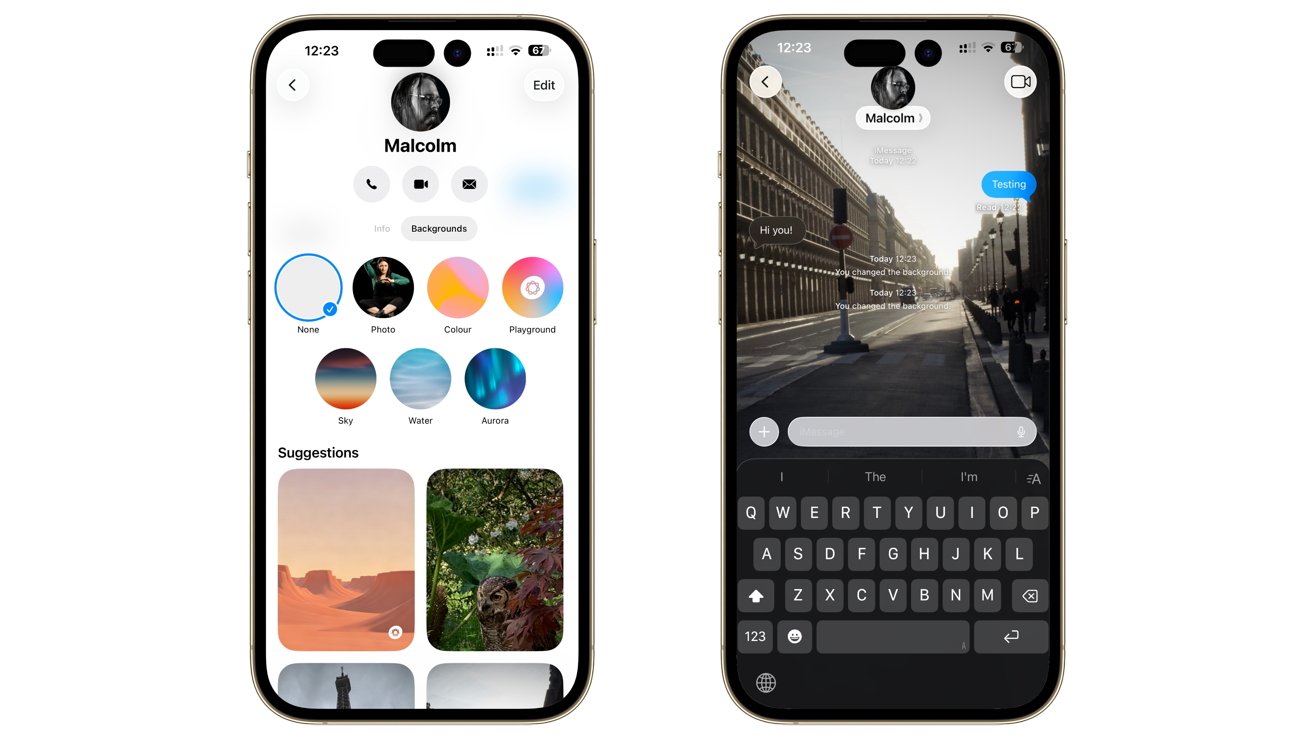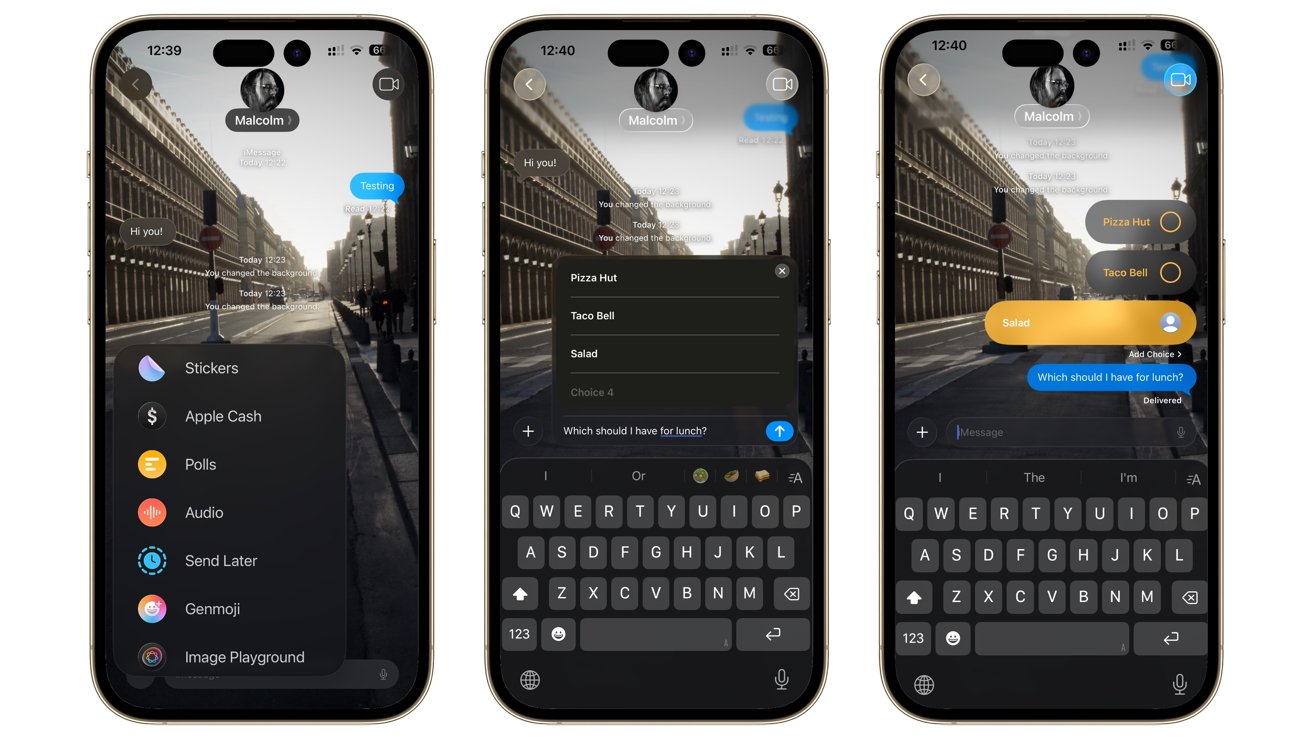news@appleinsider.com (Malcolm Owen)
2025-07-02 10:43:00
appleinsider.com
Changes to Messages in iOS 26 let you jazz up your group chats more than ever before. Here’s how it compares to the iOS 18 version.
With each update to iOS, Apple introduces some alterations that makes Messages even more useful for iPhone users. As expected, this is the case for iOS 26 as well.
During WWDC, Apple talked about various elements, including backgrounds, polls, and automatic translation. However, with the introduction of Liquid Glass, there was also the expectation that other things will be changed too.
This is where the iOS 18 and iOS 26 versions of Messages differ, as Apple tries to make messaging others even easier.
Messages iOS 26 vs Messages iOS 18 – Appearance
Opening Messages brings up a very familiar view to iPhone users. The rows of conversations, snippets, and icons are unmistakable and haven’t been toyed with that much.
There are some changes to this front page, though, including the aforementioned Liquid Glass aesthetic change. The icons for contacts without images are now a light blue-grey, rather than a darker grey, but otherwise are basically the same.
The thin search bar at the top of iOS 18 Messages is shifted to the bottom of the screen in iOS 26, though the functionality is exactly the same. Likewise, a button to start a new messaging thread has shifted from the top right in iOS 18 to the bottom right in iOS 26.
It seems so far that Apple is making it easier for users to press the buttons on the assumption that the iPhone is being used one-handed, and that the thumb is lower down the display. The downward shift for often-used elements is certainly one made for usability.
Under iOS 18, you have a dots button to bring up your own contact details, as well as options to select messages and to edit pins. In iOS 26, there is a more obvious and constantly shown bar for dealing with your contact appearance.
While there’s no dropdown option for managing pinning in iOS 26, you can still do so by long-pressing a message and using the pop-up menu. This is the same interface as in iOS 18, but modernized considerably.
Pulling a contact to the left brings up the Hide Alerts and Delete icons in both editions, but you get nice round buttons instead of square blocks in the latest edition.
At the top of the iOS 18 version is Filters, which users can tap to bring up a page of ways to limit what conversations they see. Known senders, unknown senders, unread messages, junk messages, and recently deleted messages can be viewed from here.
On iOS 26, the page has been ignored in favor of a horizontal bar icon button in the top right, bringing up a popup to switch between Messages, Spam, and Recently Deleted. A Manage Filtering option sends you to Settings and to two toggles for screening unknown senders and for filtering spam.
If you’re someone who would prefer to sort through their spam every so often, this adds a few steps to the process. The iOS 26 change is still generally a good one for most people.
Messages iOS 26 vs Messages iOS 18 – Conversations and backgrounds
If you’re having a conversation with a contact or a group text, the only indication that you were in a specific thread, besides reading messages of course, was the top of the screen in iOS 18. You’d see the name of the group conversation, or your contact, and icons, too.
In iOS 26, this interface has changed a bit, as the solid grey background for the top bar has been replaced by frosted glass, and a Liquid Glass bubble around the title. The camera icon in the right and the back icon on the left also use Liquid Glass, which looks pretty nice on its own.
However, for 2025, Apple has introduced backgrounds. Contacts can set a specific background by tapping the title of the thread, then Backgrounds, and selecting from the many options. This includes fairly generic images like a sky and water, or waves of color, but you can also commission Image Playground to make one up.
There’s also the option to set a photo for the background. However, bear in mind that others in the group text will see the background too.
You’re going to have an awkward conversation if you set a background for a thread with your boss to Darth Vader.
The change certainly makes group messaging a bit more playful than before. It’s also more immediately recognizable if you use different images for each one.
And, with scrolling around, it also makes the Liquid Glass interface pop.
Messages iOS 26 vs Messages iOS 18 – Polls
The Plus button in the bottom right of the conversation view does the same job as before in iOS 26, in that it gives users a list of items to add to the thread. The interface here is a bit glassier, but otherwise unchanged in function and in most content options.
The big exception this time is Polls, which can be extremely useful for large group chats. It brings up a window where you can enter multiple options, which is then turned into a tappable poll for all participants to vote on.
There are three initial boxes, but more lines appear if you fill out the third. If you inevitably get complaints that an option is missing, you have a link to “Add Choice” and change the options.
Voting is quick and responsive, with the bar sizes changing instantly, and icons for voters appearing in their choices, too.
At the moment, iOS 18 users do not see poll details. This may change later on.
For impromptu decisions, this is not a bad idea, and probably saves a lot of extra chatter and bickering, depending on the vote topic.
Messages iOS 26 vs Messages iOS 18 – Translation
Another useful option included in iOS 26 and not in iOS 18 is automatic translation. If you’re conversing with someone and struggling to find a shared language, your iPhone will act as the go-between.
An option within the contact menu for “Automatically Translate” will let you set (and download) that person’s language. If they then write in that language, their message will be automatically translated to your set language for your iPhone.
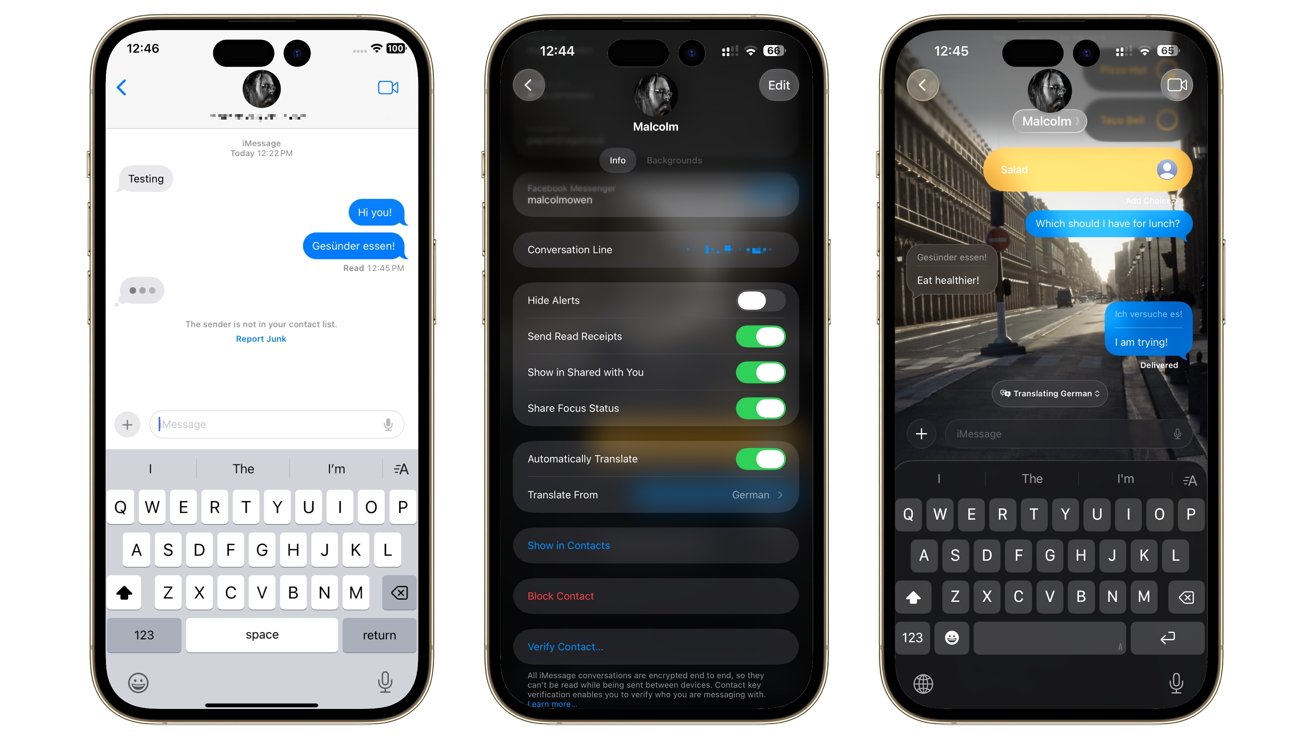
Messages iOS 26 vs Messages iOS 18 – Enabling translations in iOS 26 [middle and right] and how it appears in iOS 18 [left]
Even better, this works in reverse, as you can write in your language and it will be translated and sent to the recipient. In both cases, you’ll see the original language text, as well as the translation.
Though iOS 18 doesn’t have this feature, it does benefit from it. A message was able to be sent from an iOS 26 device translated using the option, and came through on the older OS version.
This could be a game-changer for business users dealing with international contacts. Or at least it will cut down on the amount of copying and pasting text into Google Translate.
Messages iOS 26 vs Messages iOS 18 – Playful, useful changes
While users are excited to see changes in apps, they don’t necessarily want to see seismic shifts in things that they regularly use in a particular way. Apple’s handling of changes in Messages tends to bear this in mind.
What has changed in terms of everyday usability are refinements, such as making search and new messages easier to create because they’re closer to your fingertips.
Liquid Glass is a nice visual change, albeit not a bombastic one. But, it does play nicely with backgrounds, which is much more useful for quickly knowing what conversation you’re looking at.
Polls and translation are included here, but as additions to a fairly untouched messaging experience. But if you reach out and use them, you’ll find they are also very useful additions.
Even if it’s just to work out which restaurant your family’s going to this evening.

Keep track of your essentials with the Apple AirTag 4 Pack, the ultimate tracking solution for your belongings. With over 5,972 ratings and a stellar 4.7-star average, this product has quickly become a customer favorite. Over 10,000 units were purchased in the past month, solidifying its status as a highly rated Amazon Choice product.
For just $79.98, you can enjoy peace of mind knowing your items are always within reach. Order now for only $79.98 at Amazon!
Help Power Techcratic’s Future – Scan To Support
If Techcratic’s content and insights have helped you, consider giving back by supporting the platform with crypto. Every contribution makes a difference, whether it’s for high-quality content, server maintenance, or future updates. Techcratic is constantly evolving, and your support helps drive that progress.
As a solo operator who wears all the hats, creating content, managing the tech, and running the site, your support allows me to stay focused on delivering valuable resources. Your support keeps everything running smoothly and enables me to continue creating the content you love. I’m deeply grateful for your support, it truly means the world to me! Thank you!
BITCOIN
bc1qlszw7elx2qahjwvaryh0tkgg8y68enw30gpvge Scan the QR code with your crypto wallet app |
DOGECOIN
D64GwvvYQxFXYyan3oQCrmWfidf6T3JpBA Scan the QR code with your crypto wallet app |
ETHEREUM
0xe9BC980DF3d985730dA827996B43E4A62CCBAA7a Scan the QR code with your crypto wallet app |
Please read the Privacy and Security Disclaimer on how Techcratic handles your support.
Disclaimer: As an Amazon Associate, Techcratic may earn from qualifying purchases.







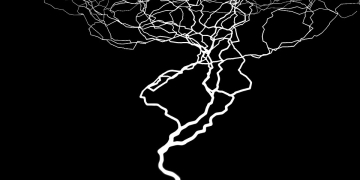

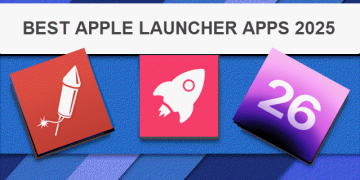
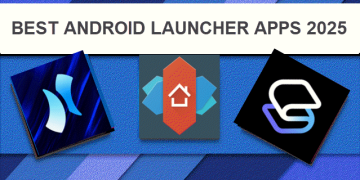
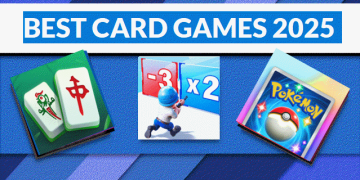
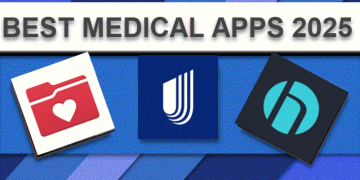
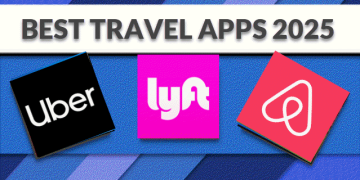
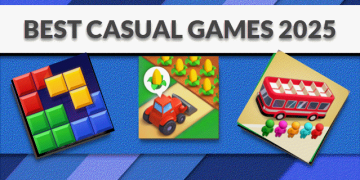
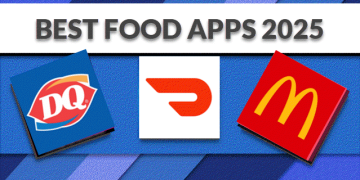
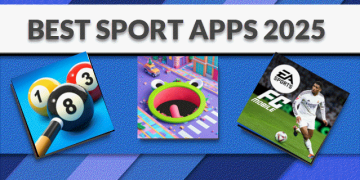
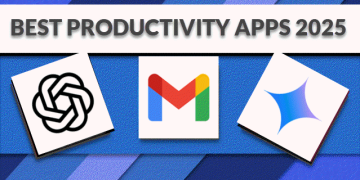

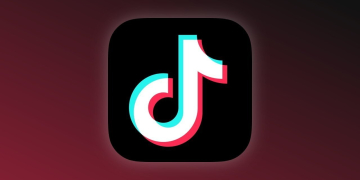
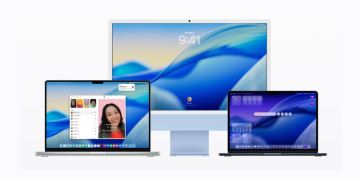
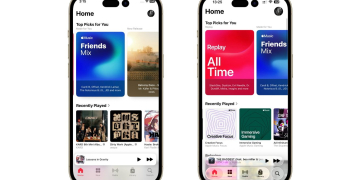













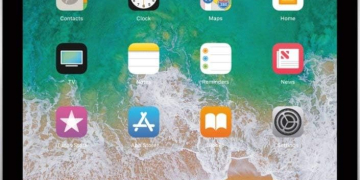

















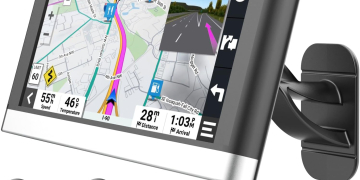








![I Want to Believe 2: UFOs & UAPs [DVD]](https://techcratic.com/wp-content/uploads/2025/07/610qUN-KiL._SL1000_-360x180.jpg)