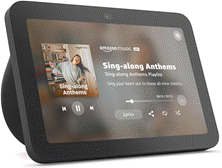Pranay Parab
2025-07-07 13:30:00
lifehacker.com
The Photos app has been getting a lot of Apple’s attention as of late. Most notably, in last year’s iOS 18, it got a polarizing redesign that made the Edit button harder to find. The app was still usable, but you really had to customize your Photos app to make the most of it. Even then, the bottom tab bar was removed and replaced with a unified view, and I’ve still not gotten used to this change. In iOS 26, Apple has tried to course-correct a little, and that’s made Photos a better app for most people I’ve shown it off to. Here are all the new features in the iOS 26 Photos app on your iPhone.
The bottom tab bar is back (sort of)

Credit: Pranay Parab
Two years ago, when iOS 17 was going strong, Photos had a simple bottom tab bar with four buttons: Library, For You, Albums, and Search. Apple removed this entirely in iOS 18, but it decided to bring some of it back in iOS 26. You can now see three buttons towards the bottom of the screen in Photos: Library, Collections, and Search. This is yet another example of UI design that prioritizes one-handed use on large phones, and I’m happy to see it.
With these buttons, I can easily switch from my photo library to curated albums, and even look for photos much faster.
Convert your photos into Spatial Scenes

Credit: Pranay Parab
Borrowing a feature from visionOS, Apple now lets you convert any iPhone photo into a Spatial Scene. This adds depth to your photo, and you’ll be able to see the difference when you pan around. The effect is much more natural and pronounced when you’re viewing photos on an Apple Vision Pro, but it’s evident even on your iPhone. Open any photo in the Photos app, and tap the small hexagon icon in the top-right corner. This will turn the picture into a Spatial Scene. I really only notice this effect when I set Spatial Scene photos as my lock screen wallpaper. You can do that by hitting the Share button on any photo, setting it as a wallpaper, and tapping the Spatial Scene (hexagon) button in the wallpaper preview page. When you move your phone around, the preview will show your wallpaper moving.
Filters to help you zero in on the right picture

Credit: Pranay Parab
The Library tab in iOS 26’s Photos app has a three-dots button up top. Tap this and you’ll see a lot of useful search filters that will help you find the photos you’re looking for. My library has thousands of photos, and it’s become a task to wade through all of them when I am looking for something specific, since the default Library view shows photos, videos, and screenshots. As a tech journalist, I am guilty of taking more screenshots than most people, which also means that quickly scrolling through my library rarely gets me to the photos I need to see.
What do you think so far?
With the new search filters, I can simply tap the View Options button under the three-dots menu, then hide screenshots and photos other people have shared with me. This reduces the number of photos I see to a much more manageable amount. Next, I recommend tapping the Filter button and using the available filters to narrow it down further. iOS 26 has the following photos search filters: All Items, Favorites, Edited, Photos, Videos, and Not in an Album. You can select one or more of these to quickly find the things you’re looking for while you’re searching through the Library tab.
An improved layout in the Collections tab

Credit: Pranay Parab
You can also use the Collections tab to quickly organize your photo layout to your liking. Hit the three-dots button up top, then tap one of the three layout icons to change the layout. I like the compact view (middle icon) the most, but you can choose larger thumbnails, or a mix of large and small thumbnails, too. You can also scroll down to the bottom and tap Reorder to rearrange this page to your liking, but this feature was around in iOS 18 as well.
The Photos app isn’t alone in these improvements, too. While the Photos app got a few necessary UI tweaks, the Camera app also got many substantial improvements in iOS 26.
Stay updated with the Echo Show 8 (3rd Gen) – your ultimate hands-free assistant for news, entertainment, and more. With 10K+ bought in the past month, 14,769 ratings, and an impressive 4.5 out of 5 stars, this device is a must-have!
Order now for only $149.99 at Amazon!
Help Power Techcratic’s Future – Scan To Support
If Techcratic’s content and insights have helped you, consider giving back by supporting the platform with crypto. Every contribution makes a difference, whether it’s for high-quality content, server maintenance, or future updates. Techcratic is constantly evolving, and your support helps drive that progress.
As a solo operator who wears all the hats, creating content, managing the tech, and running the site, your support allows me to stay focused on delivering valuable resources. Your support keeps everything running smoothly and enables me to continue creating the content you love. I’m deeply grateful for your support, it truly means the world to me! Thank you!
BITCOIN
bc1qlszw7elx2qahjwvaryh0tkgg8y68enw30gpvge Scan the QR code with your crypto wallet app |
DOGECOIN
D64GwvvYQxFXYyan3oQCrmWfidf6T3JpBA Scan the QR code with your crypto wallet app |
ETHEREUM
0xe9BC980DF3d985730dA827996B43E4A62CCBAA7a Scan the QR code with your crypto wallet app |
Please read the Privacy and Security Disclaimer on how Techcratic handles your support.
Disclaimer: As an Amazon Associate, Techcratic may earn from qualifying purchases.

































![The Legend of Zelda: Breath of the Wild Walkthrough HD – Part 4 [w/ Commentary]](https://techcratic.com/wp-content/uploads/2025/07/1752095216_maxresdefault-360x180.jpg)