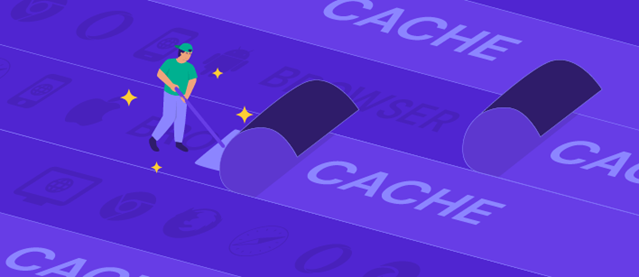
Why Clear Your Cache? Clearing your browser cache can solve loading issues, improve performance, and ensure you see the latest version of a website.
Steps to Clear Your Cache:
- Open Browser Settings:
- Chrome: Click the three dots in the top-right corner > Settings.
- Firefox: Click the three lines in the top-right corner > Settings.
- Edge: Click the three dots in the top-right corner > Settings.
- Safari: Click Safari in the top-left corner > Preferences.
- Find Privacy Settings:
- Chrome & Edge: Go to Privacy and security > Clear browsing data.
- Firefox: Go to Privacy & Security > Cookies and Site Data > Clear Data.
- Safari: Go to Privacy tab > Manage Website Data > Remove All.
- Select Cache Data:
- Ensure that Cached images and files or Site Data is checked.
- Clear Data:
- Click Clear data or Remove.
- Refresh Your Browser:
- Close and reopen your browser to complete the process.
That’s it! Clearing your cache can help fix issues and improve your browsing experience.
Support Techcratic
If you find value in Techcratic’s insights and articles, consider supporting us with Bitcoin. Your support helps me, as a solo operator, continue delivering high-quality content while managing all the technical aspects, from server maintenance to blog writing, future updates, and improvements. Support innovation! Thank you.
Bitcoin Address:
bc1qlszw7elx2qahjwvaryh0tkgg8y68enw30gpvge
Please verify this address before sending funds.
Bitcoin QR Code
Simply scan the QR code below to support Techcratic.

Please read the Privacy and Security Disclaimer on how Techcratic handles your support.
Disclaimer: As an Amazon Associate, Techcratic may earn from qualifying purchases.

































![The Legend of Zelda: Breath of the Wild Walkthrough HD – Part 4 [w/ Commentary]](https://techcratic.com/wp-content/uploads/2025/07/1752095216_maxresdefault-360x180.jpg)































































