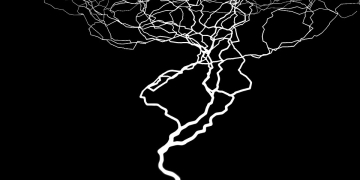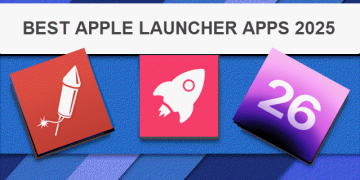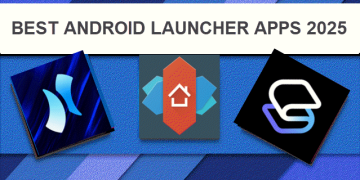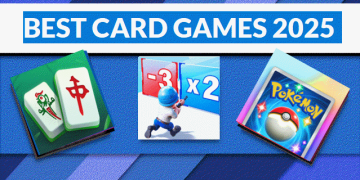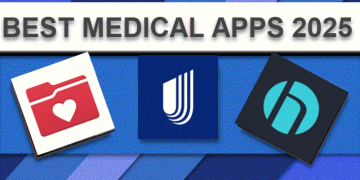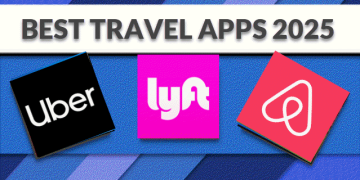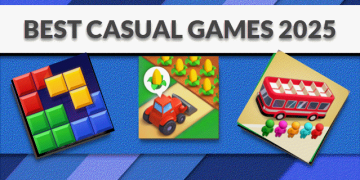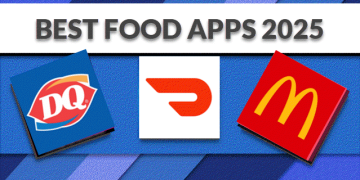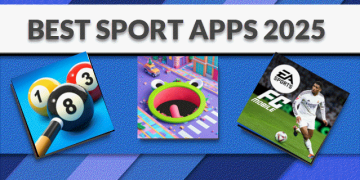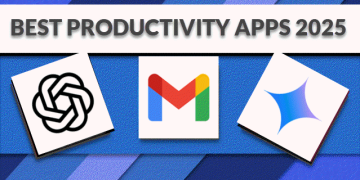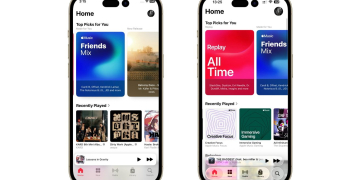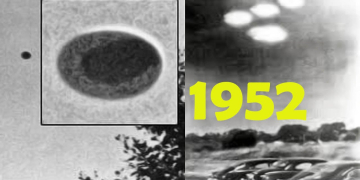In today’s digital age, managing multiple passwords securely is crucial. Password managers like Bitwarden have become indispensable tools for safeguarding your online accounts. Bitwarden not only helps you generate and store strong passwords but also offers the flexibility to export your data when needed.
Whether you are transitioning to a different password manager, creating a backup, or performing an audit, exporting your logins and passwords from Bitwarden is a straightforward process. This guide will walk you through the steps to export your data and provide tips on securing your logins and passwords.
Why Export Your Data from Bitwarden?
There are several reasons why you might need to export your data from Bitwarden:
- Migration: Moving your data to another password manager.
- Backup: Keeping a local copy of your logins for emergency access.
- Audit: Reviewing your stored credentials for security purposes.
Steps to Export Your Logins and Passwords from Bitwarden
Step 1: Log in to Bitwarden
To start, open your preferred web browser and go to the Bitwarden web vault at vault.bitwarden.com. Enter your Bitwarden credentials to log in.
Step 2: Navigate to the Tools Section
Once logged in, you will see a menu on the left-hand side of the screen. Click on “Tools” to proceed.
Step 3: Select the Export Vault Option
In the Tools section, find and click on “Export Vault.” This option allows you to export all your stored data.
Step 4: Choose Your Export Format
You will be prompted to choose a file format for your export. Bitwarden offers several formats:
- JSON: Ideal for importing back into Bitwarden or other compatible password managers.
- CSV: More readable and can be opened in spreadsheet applications like Excel.
Select the desired format based on your needs.
Step 5: Confirm Your Export
For security reasons, you will need to enter your master password to confirm the export. This step ensures that only authorized users can export the data.
Step 6: Download the Export File
After entering your master password, click on the “Export” button. Your browser will prompt you to save the file. Choose a secure location to save the exported file.
Security Tips for Handling Your Exported Data
Exporting your logins and passwords is a sensitive operation. Here are some tips to ensure your data remains secure:
- Store the File Securely: Save the exported file in a secure location, such as an encrypted external drive or a secure cloud storage service.
- Limit Access: Ensure that only authorized individuals have access to the exported file.
- Delete After Use: If the exported file is no longer needed after transferring or backing up your data, delete it permanently to prevent unauthorized access.
- Encrypt the Export: Bitwarden offers an option to export your data in an encrypted format. This adds an extra layer of security.
- Regular Updates: Periodically update your passwords and ensure your Bitwarden vault is up-to-date to maintain security.
Conclusion
Exporting your logins and passwords from Bitwarden is a simple yet powerful feature that enhances your control over your digital security. By following the steps outlined in this guide, you can easily create backups, migrate to other password managers, or perform security audits. Remember to handle your exported data with care and implement the recommended security tips to protect your sensitive information. Stay secure and keep your digital life well-protected with Bitwarden.
By taking these steps, you can ensure that your passwords are managed securely and efficiently, giving you peace of mind in an increasingly digital world.
If you have any further thoughts or questions, please leave them below in the comment section.
Support Techcratic
If you find value in Techcratic’s insights and articles, consider supporting us with Bitcoin. Your support helps me, as a solo operator, continue delivering high-quality content while managing all the technical aspects, from server maintenance to blog writing, future updates, and improvements. Support innovation! Thank you.
Bitcoin Address:
bc1qlszw7elx2qahjwvaryh0tkgg8y68enw30gpvge
Please verify this address before sending funds.
Bitcoin QR Code
Simply scan the QR code below to support Techcratic.

Please read the Privacy and Security Disclaimer on how Techcratic handles your support.
Disclaimer: As an Amazon Associate, Techcratic may earn from qualifying purchases.