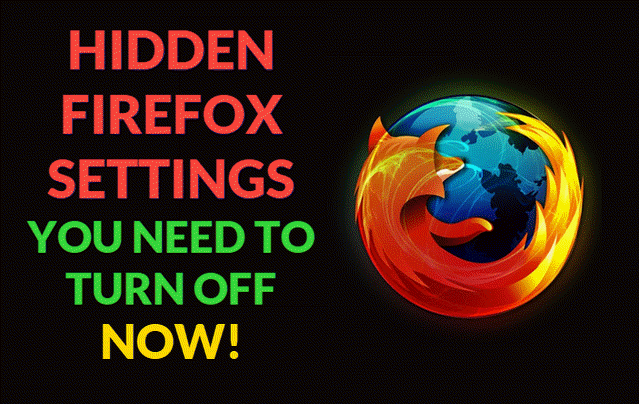
Firefox is known for its strong privacy features, but did you know that there are a number of hidden settings that can help you take your browsing privacy to the next level? While many privacy-related options are available in the regular Firefox settings, some important ones are tucked away. In this article, we’ll show you how to disable various telemetry settings, tracking protections, and other potential privacy risks that you may not be aware of.
Why Privacy in Firefox Matters
Privacy should be a top priority when browsing the web. With numerous websites tracking your every move and collecting data, it’s essential to configure your browser to minimize exposure. Firefox provides several built-in privacy options, but by turning off hidden telemetry and tracking settings, you can further shield yourself from unnecessary data collection.
Disabling Telemetry in Firefox
Telemetry settings in Firefox allow Mozilla to collect data about your browser usage. This data helps Mozilla improve the browser, but many users prefer to disable it entirely for maximum privacy.
Key Telemetry Settings to Disable:
- browser.tabs.warnOnClose = false: Disables the warning when closing a window with multiple tabs.
- browser.tabs.warnOnCloseOtherTabs = false: Prevents warnings when closing multiple tabs.
- toolkit.telemetry.enabled = false: Turns off all telemetry data collection.
- toolkit.telemetry.archive.enabled = false: Disables archiving of telemetry data.
- toolkit.telemetry.shutdownPingSender.enabled = false: Stops Firefox from sending data when the browser closes.
- toolkit.telemetry.updatePing.enabled = false: Prevents telemetry data from being sent with update checks.
- toolkit.telemetry.newProfilePing.enabled = false: Disables sending profile creation telemetry.
- toolkit.telemetry.firstShutdownPing.enabled = false: Disables telemetry data collection on the first shutdown.
- datareporting.policy.dataSubmissionEnabled = false: Disables data submission to Mozilla.
Additional Privacy Enhancements: More Hidden Settings
Aside from disabling telemetry, there are other hidden settings in Firefox that can provide a stronger privacy shield. Here’s a list of more options you can configure to further reduce tracking and improve your security.
Suggested Privacy Settings to Enable/Disable:
- network.dns.disablePrefetch = true: Stops Firefox from prefetching DNS entries in the background, which can leak browsing habits.
- network.prefetch-next = false: Prevents Firefox from prefetching links in the background, reducing the risk of tracking.
- media.peerconnection.enabled = false: Disables WebRTC, which can reveal your real IP address even if you’re using a VPN.
- extensions.telemetry.enabled = false: Disables telemetry collection for installed extensions.
- extensions.pocket.enabled = false: Disables Pocket integration, which sends browsing data to Pocket servers.
- geo.enabled = false: Prevents websites from accessing your geolocation.
- browser.safebrowsing.enabled = false: Disables Google’s Safe Browsing feature, which sends data to Google servers.
- privacy.trackingprotection.enabled = true: Enables Firefox’s built-in tracking protection to block tracking cookies and other scripts.
How to Disable These Settings in Firefox
To disable these settings, you’ll need to access the about:config page in Firefox.
- Open a new tab in Firefox and type about:config in the address bar.
- Click “Accept the Risk and Continue” to access the configuration page.
- Use the search bar at the top to find the specific setting you want to modify.
- Double-click the setting and change its value as per the suggestions above.
Conclusion: A Safer, More Private Firefox Experience
By disabling these hidden settings in Firefox, you can significantly enhance your privacy and protect yourself from data collection, tracking, and unwanted telemetry. While Firefox does offer many privacy options by default, these additional tweaks help take control of your data even further.
Now that you know how to configure your browser for privacy, enjoy a more secure and anonymous browsing experience with Firefox!
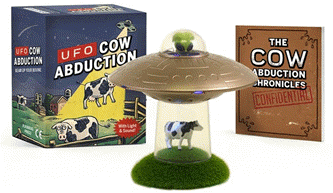
Get ready for out-of-this-world fun with the UFO Cow Abduction: Beam Up Your Bovine, the hilarious and quirky game that lets you “beam up” cows in your own UFO! With over 6,809 ratings and a 4.5-star average, it’s clear that players are loving the fun and challenge this game brings.
A hit with over 5,000 units sold just last month, you can grab your own copy for only $11.39 on Amazon! Whether you’re looking to add a little whimsy to your gaming collection or want a great gift for friends and family, this game delivers non-stop fun. Order now for just $11.39 at Amazon!
Help Power Techcratic’s Future – Scan To Support
If Techcratic’s content and insights have helped you, consider giving back by supporting the platform with crypto. Every contribution makes a difference, whether it’s for high-quality content, server maintenance, or future updates. Techcratic is constantly evolving, and your support helps drive that progress.
As a solo operator who wears all the hats, creating content, managing the tech, and running the site, your support allows me to stay focused on delivering valuable resources. Your support keeps everything running smoothly and enables me to continue creating the content you love. I’m deeply grateful for your support, it truly means the world to me! Thank you!
BITCOIN
bc1qlszw7elx2qahjwvaryh0tkgg8y68enw30gpvge Scan the QR code with your crypto wallet app |
DOGECOIN
D64GwvvYQxFXYyan3oQCrmWfidf6T3JpBA Scan the QR code with your crypto wallet app |
ETHEREUM
0xe9BC980DF3d985730dA827996B43E4A62CCBAA7a Scan the QR code with your crypto wallet app |
Please read the Privacy and Security Disclaimer on how Techcratic handles your support.
Disclaimer: As an Amazon Associate, Techcratic may earn from qualifying purchases.






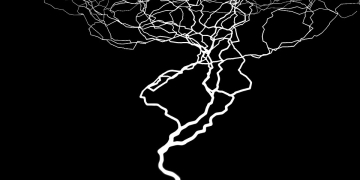


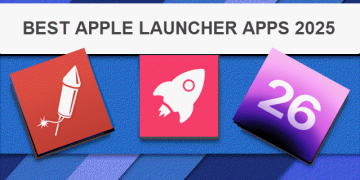
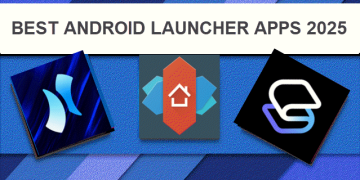
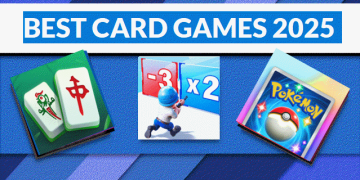
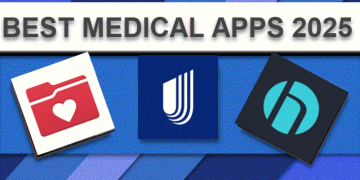
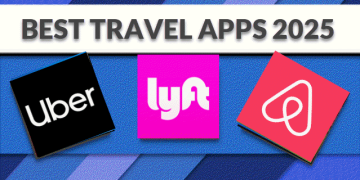
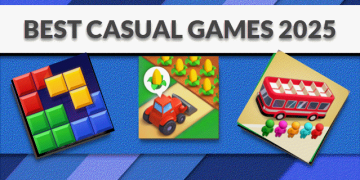
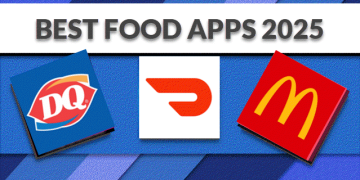
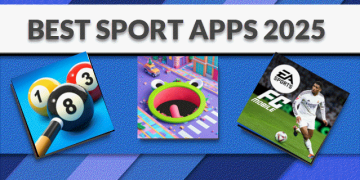
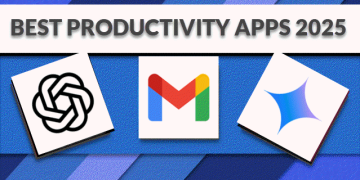

















![[Gigastone] Micro SD Card 32GB 5-Pack, Gaming Plus, MicroSDHC Memory Card for…](https://techcratic.com/wp-content/uploads/2025/07/619ev8iBvzL._AC_SL1000_-360x180.jpg)

















































