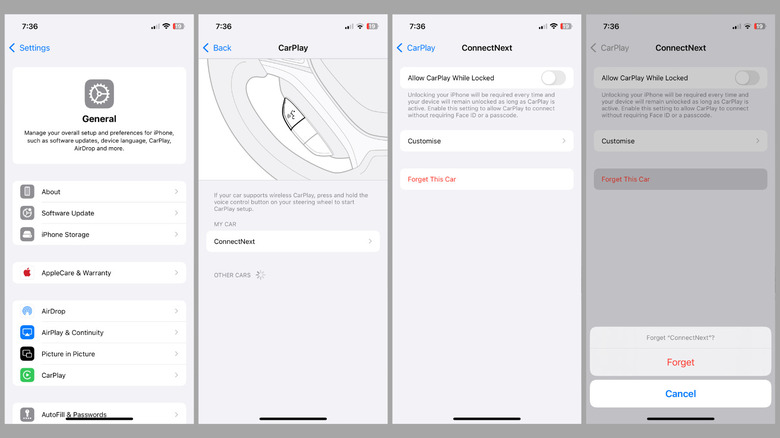staff@slashgear.com (Pankil Shah)
2025-03-24 07:15:00
www.slashgear.com
Using Apple CarPlay is a convenient way to interact with your iPhone through your car’s infotainment system. With it, you can do everything from receiving phone calls and messages to using GPS navigation and controlling the music hands-free. Although setting up and using CarPlay is usually straightforward, you can occasionally run into issues. At times, Apple CarPlay may refuse to connect or fail to respond when you try to use it. In such cases, it may be helpful to reset Apple CarPlay and establish a fresh connection. Resetting Apple CarPlay can also be handy if you no longer use it and don’t want your iPhone to connect automatically.
Advertisement
In any case, it’s possible to reset Apple CarPlay from your iPhone. If you don’t have access to your iPhone, you can also reset CarPlay from your car’s infotainment system. Below, we’ll walk you through the steps for both methods. Let’s get started!
How to reset Apple CarPlay from iPhone or Car
Resetting Apple CarPlay from your iPhone is fairly straightforward. It’s also the best option if you wish to remove multiple CarPlay connections at once. Here are the steps you need to follow.
- Open the Settings app on your iPhone.
- Scroll down to tap on General.
- Tap on CarPlay and select your car from the following menu.
- Tap Forget This Car and select Forget to confirm.
And that’s about it! Your car will be removed from CarPlay, and you can repeat the above steps to remove additional CarPlay devices if needed.
Advertisement
While the above method works flawlessly, there may be times when you need to reset Apple CarPlay without the iPhone. For instance, if your friend once connected their iPhone to your car and you no longer need it, or if you need to remove your own iPhone that you no longer have access to. Fortunately, it’s possible to reset Apple CarPlay without the iPhone. Since different cars have different systems, the exact steps can vary, but the process is usually straightforward. In most cars, you can follow these steps:
- Open Settings on your car’s infotainment screen.
- Go to Mobile Devices or Phone List.
- Select the iPhone you want to remove and press the Delete or Forget Device option.
Once this is done, you can proceed to set up CarPlay again if you want.

PULIDIKI Car Cleaning Gel Universal Detailing Kit
Make car cleaning effortless with the PULIDIKI Car Cleaning Gel Universal Detailing Kit, a simple yet effective solution for keeping your vehicle spotless. With over 89,741 ratings and an impressive 4.1-star average, it’s no wonder this kit is a highly rated Amazon Best Seller.
Loved by over 40,000 buyers in just the past month, it’s an unbeatable deal for only $6.99. Perfect for cleaning those hard-to-reach areas, this detailing gel is a must-have for car enthusiasts. Order now for just $6.99 at Amazon!
Help Power Techcratic’s Future – Scan To Support
If Techcratic’s content and insights have helped you, consider giving back by supporting the platform with crypto. Every contribution makes a difference, whether it’s for high-quality content, server maintenance, or future updates. Techcratic is constantly evolving, and your support helps drive that progress.
As a solo operator who wears all the hats, creating content, managing the tech, and running the site, your support allows me to stay focused on delivering valuable resources. Your support keeps everything running smoothly and enables me to continue creating the content you love. I’m deeply grateful for your support, it truly means the world to me! Thank you!
BITCOIN
bc1qlszw7elx2qahjwvaryh0tkgg8y68enw30gpvge Scan the QR code with your crypto wallet app |
DOGECOIN
D64GwvvYQxFXYyan3oQCrmWfidf6T3JpBA Scan the QR code with your crypto wallet app |
ETHEREUM
0xe9BC980DF3d985730dA827996B43E4A62CCBAA7a Scan the QR code with your crypto wallet app |
Please read the Privacy and Security Disclaimer on how Techcratic handles your support.
Disclaimer: As an Amazon Associate, Techcratic may earn from qualifying purchases.








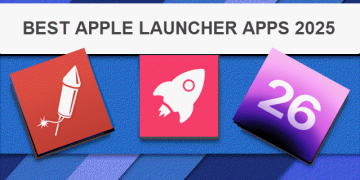
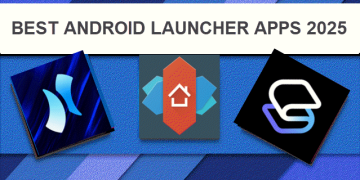
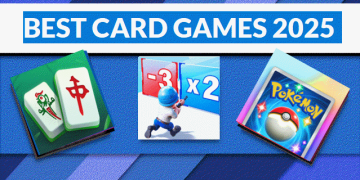
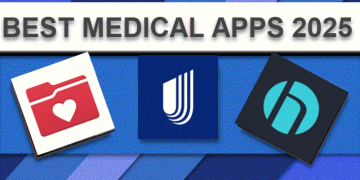
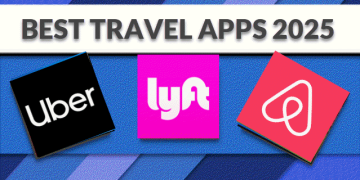
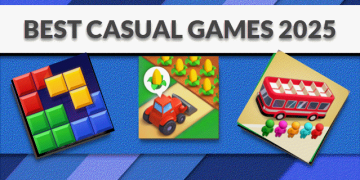
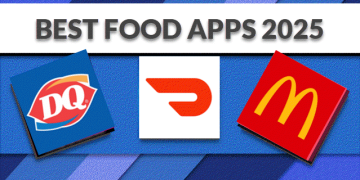
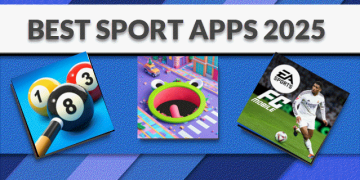
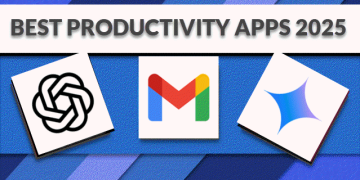




































![BASENOR 2024 2025 Tesla Model 3 Rear Trash Can Center Console Organizer [Carbon Edition]…](https://techcratic.com/wp-content/uploads/2025/06/71BGXnCENTL._AC_SL1500_-360x180.jpg)