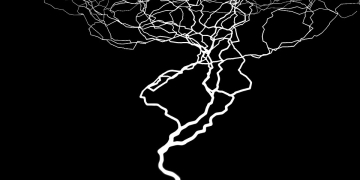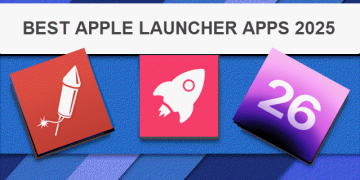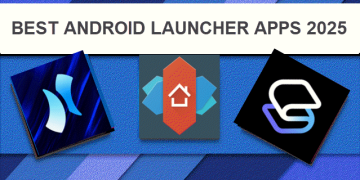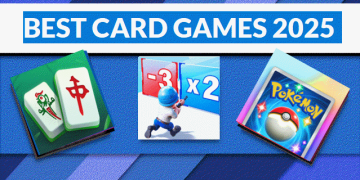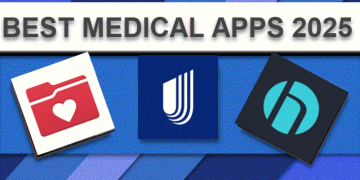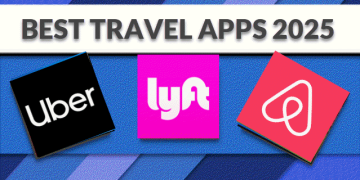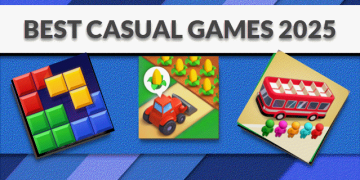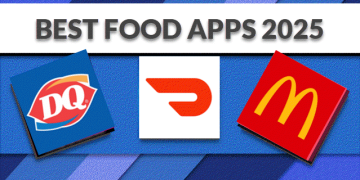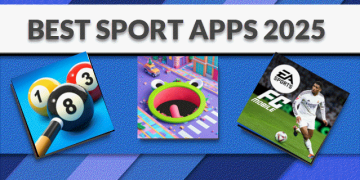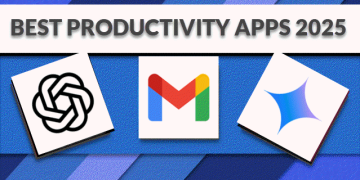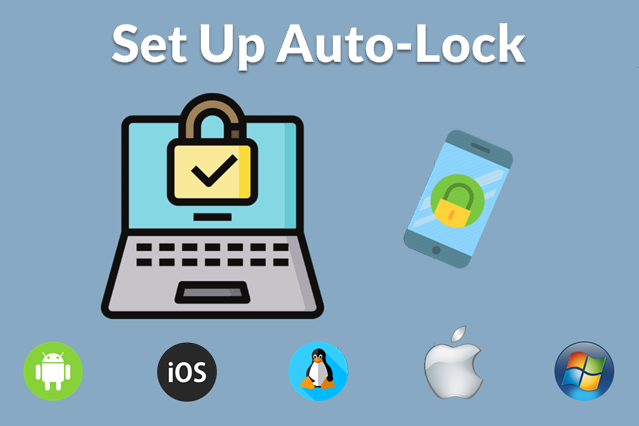
Why Adjust Auto-Lock or Screen Timeout? Conserve battery and secure your devices by adjusting auto-lock settings across OSes to fit your needs. Shortening screen timeout or auto-lock periods not only helps conserve battery life but also adds a layer of security by reducing unauthorized access.
In this quick step by step tutorial, we’ll walk you through the steps for Android, iOS, Linux, Mac, and Windows.
Android
Step-by-Step Instructions:
- Open Settings and navigate to Display.
- Select Screen timeout or Sleep.
- Choose a duration, such as 30 seconds or 1 minute, that suits your needs.
iOS
Step-by-Step Instructions:
- Open Settings and go to Display & Brightness.
- Tap Auto-Lock and select your preferred time interval.
Linux
Step-by-Step Instructions:
- Open Settings and navigate to Power or Brightness & Lock.
- Under Screen Blank or Screen Timeout, select the desired duration.
Mac
Step-by-Step Instructions:
- Open System Preferences and go to Battery or Energy Saver.
- Adjust the Turn display off after slider to set your screen timeout.
Windows
Step-by-Step Instructions:
- Open Settings and go to System > Power & sleep.
- Under Screen, choose a timeout setting for both On battery power and When plugged in.
Quick Tip
Consider setting a shorter auto-lock time during travel or when you’re in public spaces for added security.
If you have any further thoughts or questions, please leave them below in the comment section.
Support Techcratic
If you find value in Techcratic’s insights and articles, consider supporting us with Bitcoin. Your support helps me, as a solo operator, continue delivering high-quality content while managing all the technical aspects, from server maintenance to blog writing, future updates, and improvements. Support innovation! Thank you.
Bitcoin Address:
bc1qlszw7elx2qahjwvaryh0tkgg8y68enw30gpvge
Please verify this address before sending funds.
Bitcoin QR Code
Simply scan the QR code below to support Techcratic.

Please read the Privacy and Security Disclaimer on how Techcratic handles your support.
Disclaimer: As an Amazon Associate, Techcratic may earn from qualifying purchases.